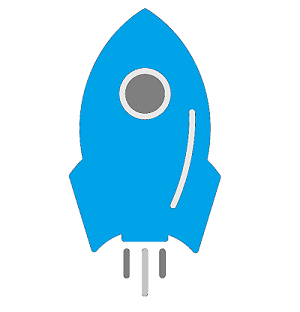
Table of Contents
How to configure WP-Rocket WordPress plugin?
The complete configuration process takes about 3-5 minutes. First you have to activate the plugin by adding the license key. Once done, you wll be able to access all setup options available in the WP rocket panel, which you can see under the setting option in WP admin area. You also have the option of integrating your CDN service with the WP Rocket WordPress plugin.
WP Rocket Settings- Basic Options Tab:
When you choose the first option i.e. Basic Option, enable all the options by ticking them. But make sure to un-check “Enable caching for logged in users” because it will serve cached content to logged in users including the administrator. Also, confirm the selection of file optimization, choosing Java, CSS should be done with caution as it may lead to display of errors. Once done, save and check the site. In case there are some errors, simply untick the Java, CSS options. There is also an option of Minification and Concatenation. Minification is a process that removes all non required characters and spaces from CSS and Java. Concatenation reduces the HTTP request by combining all CSS and Javascript into files.
The filters which allow you to inline Javascript and CSS would work fine in most cases but tread with caution here too. You can minify HTML without running into much problems and set a far expires date, some upwards of 7 days i.e. 1 week would work fine for most users!
WP Rocket Settings- Advanced Options Tab:
The next option is to manage your advanced settings. It allows you pre-fetch DNS requests and empty cache when posting something on your blog or site. This tab also helps in reducing number of files in one, CSS and Javascript files to remove from minification.
Now it might be possible that your site may not function properly after enabling Minification. In that case, simply remove CSS and Javascript files by adding the file’s URL. To check your site’s all CSS and JS files, simply add the file URL into WP Rocket debug tool and will provide you with a list of those files.
CDN Option:
As per the name, this option is for CDN configuration. You can enable CDN network and set up a CNAME of your site.
FAQ/ Support Tab
WP Rocket has an amazing support service. You can directly submit support questions and team will reply to you ASAP. They also offer live chat support. And in case of any general queries, FAQ Tab is always there for you.
Here’s our video guide to WP Rocket settings in order to set everything up from scratch!
In case you still didn’t understood some things then feel free to comment below as we are always ready to extent a helping hand and solve your queries.
We can also setup this plugin and CDN manually for you under our service Cacheable.co initiative, but it’s paid as it requires a lot of time and effort to fine tune everything.
So guys/gals, that was it for this post. Don’t forget to subscribe to our newsletter and do share the post if you liked it!
Stay Inspired to Rise!
Keep visiting for more such awesome posts, gadget reviews, internet news, lifestyle tips, and remember we cover,
“Everything under the Sun!”
Follow Inspire2rise on Twitter. | Follow Inspire2rise on Facebook. | Follow Inspire2rise on Google+.
Stay Inspired to rise fellas!
Read more related to Blogging on Inspire2rise:
- I earned my first $100 from blogging, what next
- How to get traffic from Pinterest
- Increase Domain Authority easily
- WordPress SEO settings by Yoast
- Guide to W3 Total cache settings




@Nath Jha
Thanks for this settings. Really helpful for me. I like the way you describe it.
Regards
Anjali
Thanks for your guidance on the world’s famous opensource software WordPress.
This is really an amazing post and the video is really amazing and helpful!
Thanks for the appreciation Rosy, we will keep on working to provide such content to our readers! 🙂
Thanks buddy for your informative article on WP Rocket Settings, today I found this plugin for my wordpress blog it will awesome to use!!!! and Hope I can setup it perfectly as I learned from this article. Thank You Very Much.
More than happy to help brother! 🙂 Keep visiting Inspire2rise.com for more!
Amazing post.. Now i think i become expert in WP rocket setting.. Thanks dude.!
What is the best WordPress plugin for increasing page speed?
WP-Rocket paid version or you can try W3 Total Cache too. That one is also great!
What is the best WordPress plugin for increasing page speed?
What is the best WordPress plugin to sell books?
Thanks for this amazing article. Loved your post!
I love your article on the ultimate guide to WP Rocket settings for caching WordPress.
Thank you very much.
thanks for the amazing article on the ultimate guide to wp Rocket. this is helpful for WordPress blogging site.