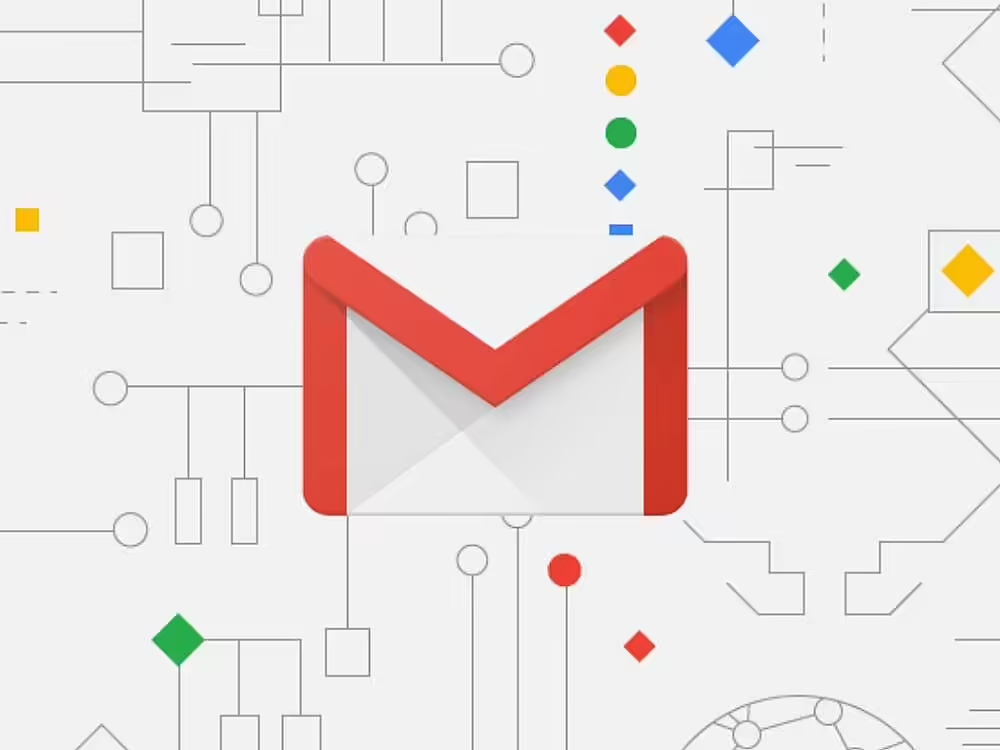Gmail is the world’s most popular go-to email provider for almost every individual. Gmail features 15 GB of storage and integration into All Google products. This makes it among the most popular choice for advertisers.
Every morning when you start your day checking emails or when waiting for an important email you get spammed with advertisements which not only irritate you but also hinder your productivity.
Table of Contents
What can I do to prevent advertisers from spamming my email?
Gmail displays ads based on the settings of a user’s Google account. This is because all Google services are interconnected. The ads that appear in your inbox are based on your online search and shopping habits. Targeted ads in the inbox can reveal a user’s internet activities and create an urge to buy a particular product or service.
Follow the steps below to Disable Google’s Personalized Ads:
- Open the page for your Google Account.
- Navigate to the “Data and Privacy” section in the left sidebar.

Data and Privacy - Scroll down and click on “My Ad Center“.

My Ad Center - Under “Ad personalization” turn off the toggle next to the “Ad personalization is On” option.

Google Settings final prompt to turn off Personalized ads.
How To Disable Personalized Ads On Android?
- Go to Settings on your Android device.
- Tap on “Google“.

Google Services and preferences - Then click/tap on “Manage your Google Account“
- Tap on “Data and Privacy” and scroll down.
- Open “My Ad Centre“.

My Ad Centre - Personalized ads are “On” and turn it “Off“.

Turn off Personalized Ads
Remove The Promotions and Social Category Tabs in Gmail
The majority of the Inline ads appear in Gmail on the Social and Promotions tabs. If you disable the Social and Promotions tabs, they will stop showing.
- Open the web version of Gmail in your browser.
- Once you are in your Gmail inbox, you can access the settings by clicking on the gear icon located at the top right corner of the page. A drop-down menu will be opened with a lot of options from which you can choose.

Settings drop-down menu - On the settings page, select the “Inbox” tab.
- On the Inbox tab of the settings page, you will see checkboxes for “Primary,” “Social,” and “Promotions.” Uncheck the boxes for “Social” and “Promotions.” Once you save the changes, the emails that were previously sorted into those tabs will now appear in your primary inbox.

The changes you make to your Gmail settings will be synced across all devices that you use to access your Gmail account, including the mobile apps for Android and iOS.
Who is behind the advertisements in my Gmail?
Not all ads that you see in your Gmail inbox are from Google. Many companies and websites collect email addresses when you sign up for their services and then use those email addresses to send promotional material and advertisements.
These emails may appear in your inbox alongside emails from your contacts and can be difficult to distinguish from legitimate emails.
How do I remove these unwanted emails?
You can unsubscribe from unwanted email newsletters and promotional emails by following these steps:
- Open the email that you wish to unsubscribe from.
- Many emails have an unsubscribe link close to the Name/Email Address section of the sender. Or you can scroll down to the bottom of the email to find the unsubscribe link. Many promotional emails have an “Unsubscribe” link at the bottom, usually written in small letters.

Unsubscribe Button - Click on the “Unsubscribe” link, it will take you to a webpage where you can unsubscribe or manage your subscription.
- Follow the prompts to “unsubscribe“.

Please keep in mind that some companies may not have an unsubscribe link, or the link may be hidden, but in that case, you can mark the email as spam, which will also prevent you from receiving similar emails in the future.
So guys what are your personal thoughts on the tons of advertisements that crop up in our Gmail Inboxes? Are you someone suffering from the same? In case you have any doubts regarding this tutorial do let me know in the comments below or feel free to reach out to us on Twitter.
So guys, if you liked this post and wish to receive more tech stuff delivered daily, don’t forget to subscribe to the Inspire2Rise newsletter to obtain more timely tech news, updates, and more!
Keep visiting for more such excellent posts, internet tips, and gadget reviews, and remember we cover,
“Everything under the Sun!”
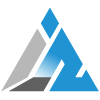
Follow Inspire2rise on Twitter. | Follow Inspire2rise on Facebook. | Follow Inspire2rise on YouTube.