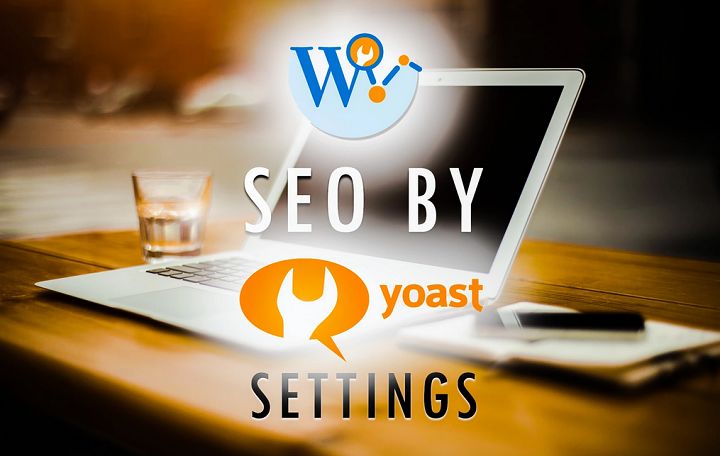
WordPress is a part of an ongoing social revolution. Not just a mere platform, it’s something that has become a part of the global website revolution. They say every second four websites are being launched. Let me tell you something startling, out of every four, one uses WordPress. This is a statement that need not be emphasized much for validity. WordPress is loved all over the world for its ease of use, a vast array of plugins, ultra-beautiful, and customization-ready themes.
One thing that many people overlook initially is SEO. For any successful web start-up, blog, or service; ranking for targeted keywords is something that is the most desired. People go on a link-building spree just to later realize that it’s the properly optimized content that sticks. Don’t listen to industry gurus, they just want to keep their rankings secure. But as we at Inspire2rise have got nothing to lose, we bring to you the ultimate guide to WordPress SEO settings to beat the SEO blues out of your blogging journey!
Index of WordPress SEO by Yoast settings article. [ For those in a hurry 😉 ]
1.) Basics.
1.1) SEO-friendly theme.
1.2) Speed.
1.3) Navigation.
1.4) Off page SEO.
1.5) Robots.txt and comments.
1.6) Internal linking.
2.) Setting up WordPress SEO by Yoast plugin.
2.1) Installing the plugin.
2.2) Data Migration.
2.3) General Settings.
2.4) Titles and meta settings.
2.5) Social settings.
2.6) XML sitemaps.
2.7) Permalink settings.
2.8) Other extra settings.
3.) Changes in Yoast WordPress SEO over the years.
Table of Contents
WordPress SEO settings: Getting the basics right!
Before we start customizing the WordPress SEO by Yoast plugin let’s discuss some basic settings and prerequisites for good SEO.
- Choose a good SEO-friendly theme. By doing so you will reduce 50% of your hard work then and there. Themes by Famethemes and Mythemeshop are on top of our list. A good SEO-friendly theme will have proper title tags, optimized header, breadcrumbs, and meta tags and this will significantly reduce the effort you have to put to rank better.
But when you do write always use the Yoast SEO plugin for setting up titles because the themes should not be allowed to handle anything beyond the basic SEO stuff. - Work on speed. Speed is something that can never be ignored. Buying a good hosting plan is something that is of prime importance. But using caching plugins and CDN services will also help in getting below the coveted 2-second load time! Check out Google Page Speed or configure your w3 total cache plugin settings on WordPress for better load time.
- Have a proper navigation in place. Footer links need to be optimized for relevance and make sure your main pages are accessible from every page on your website. Using proper title text and anchor tags for links is also another important thing that should not be ignored!
- Build an active off-page SEO schedule. SEO plugins for WordPress will only help you with on-page SEO. Off-page SEO requires time, effort, and patience and results may sometimes take weeks to show up. So, off-page SEO like social sharing, blog commenting, and bookmarking should be at the top of your priority list.
- The permalink structure should be user-friendly as well as search engine-friendly.
%postname%.html or /category/%postname%.html is something that is a nice link structure from an SEO viewpoint. - Set up redirects from non-WWW domain name to the WWW one. Setting up a 301 redirect will help in creating a uniform URL for everyone who accesses your site. And this is beneficial from an SEO viewpoint. Because search engines treat WWW and non-WWW pages as different. Having lots of content indexed under two different URLs would lead to duplicate content issues on your site.
- Use Robots.txt to block search engine crawler’s access to some directories on your server like wp-admin, some folders within the wp-content area like the themes folder, etc. This helps in setting the crawler to crawl only the content that you have to offer and not waste time.
- Increase user engagement by allowing comments and reactions. By using good and descriptive images related to your posts. By answering their doubts through posts and comments rather than writing paid articles all the time!
- Use pages for important topics rather than posts.
DID YOU KNOW – Comments on a webpage are good. But the truth is that each comment added to your post changes the keyword density that you created with so much pain! - Linking to related topics posts using YARPP or Jetpack-related posts plugin, or manually as you see fit!
- Using tags to link related content. But in moderation. Going overboard with tags also harms your SEO.
- Focus on conversion. Conversion means how well you convert a new reader into a subscriber. Boxes at the end of a post with a beautiful subscribe button will instantly lead more people to subscribe to your website, thereby increasing your permanent visitor base.
- Use insightful titles. Titles with keywords in the beginning and blog titles at the end usually perform well in search engines.
- Use dated archives, i.e. set up an archive page. It may be considered as duplicate content. So it would be better to do-follow it but make it no-index.
You may like : Blogging tips guide.
WordPress SEO settings: Setting up the Yoast SEO plugin step by step.
- Installing the plugin: To do so Go to [ Plugins>Add new Plugin>WordPress SEO by Yoast>Install the plugin>Activate it ] from the WordPress admin dashboard. Once the plugin is installed we will head over to the plugin dashboard. Or download it here.
- [ Optional Step ] Data migration: Many of the users already have an SEO plugin installed or are probably using their theme/framework’s inbuilt SEO settings. Before you deactivate your previous plugin do this to make sure you don’t lose your hard work. SEO Data transporter plugin or default import/export options can help you in doing this with ease. If you are moving from All in One SEO, Genesis framework’s built-in SEO, or other major SEO plugins then now the Yoast plugin allows you to import your previous data with ease without the need for any additional plugin installation.
If you are configuring the WordPress SEO by Yoast settings on a new website then skip this step. Yoast WordPress SEO plugin settings: General Settings.

WordPress SEO by Yoast settings – Dashboard These are the basic settings available in Yoast SEO’s dashboard. Add your verification id’s for various metrics like Google Webmaster Tools, Bing Webmaster Tools, Alexa verification ID, etc. Skip the other options.
- Moving Further: Titles and Metas.
If your theme has proper titles then leave it unchecked otherwise we would recommend “Force rewrite titles”. Tick the “Use meta keywords tags”. Meta keywords are for setting up more keywords than the focus keyword so as to allow variations around the focus keyword. Use them wisely and rankings will definitely improve. But overuse of meta keywords is a risky thing.
Tick “No-index sub-pages of archives” to save yourself from duplicate search engine results. And in the section “Clean up the head” tick all. (You can leave the WLW option unchecked if you use Windows Live Writer to write posts.)
In the “HOME” option. Describe the homepage title and meta description. The max word limit for both is 70 and 160 characters as this is the limit for being recognized by search engines.
In the “POST TYPES” leave everything to the default setting.
In the “Taxonomies” section tick everything to “no-index, follow”. Doing so will save you from several duplicate pages in search results. Apart from ticking that check box leave everything as it is.
In the “Other” section set the author and date archives to “no-index, follow”. And if you have only one contributor profile on your blog/website then check the “Disable author archives” option.You may like : Best Ad placement tips.

WordPress SEO by Yoast settings – Titles. Yoast WordPress SEO plugin settings: Social.
In the Facebook section tick the “Add open graph meta data”. Add your Facebook page URL, and fill in the rest of the description. Similarly, fill in the Twitter section with username (Tick add Twitter card metadata.) In Google+ select the Google+ profile to set as homepage author. And add your Google+ fan page URL in the publisher section.
- Settings: XML Sitemaps.
For all practical purposes, we would never recommend using an external plugin for sitemap generation. Seriously, Yoast is the best in business. Do follow as in the given image.
WordPress SEO plugin by Joost De Valk settings – XML - Permalink Settings.
Because it can cause issues with some installs we generally won’t recommend stripping the category base from URLs. Most of the people generally don’t have to do so. But in some cases, it may help individual category pages to be listed better. *Use it at your own discretion.
Leave the enforce a trailing slash on the URL if you didn’t use such a URL structure from the beginning.
Tick the subsequent “Redirect attachment URLs to parent post URL” so as to prevent hot linking and disable copying of images.
Tick the “Remove the ?replytocom variables” if your database is of a large size like ours.
The last one “Redirect ugly URLs to clean permalinks.” is an experimental feature at the best. Enable it for some time and if it doesn’t break any plugins then leave it on.
If you are using Google Webmaster Tool campaigns or some other extra Facebook features that add large variables at the end of your URL then it would be not beneficial to enable this feature.
Leave the rest as it is on this page.You may like : Top ten plugins for WordPresss.

WordPress SEO plugin by Yoast settings – Permalinks. Yoast WordPress SEO plugin settings: Internal links.
If your theme doesn’t have breadcrumbs by default then you can use this feature. And after enabling add the code for breadcrumbs at the start of single-post.php.
Here’s the code :
<?php if ( function_exists('yoast_breadcrumb') ) {
yoast_breadcrumb('<p id="breadcrumbs">','</p>');
} ?>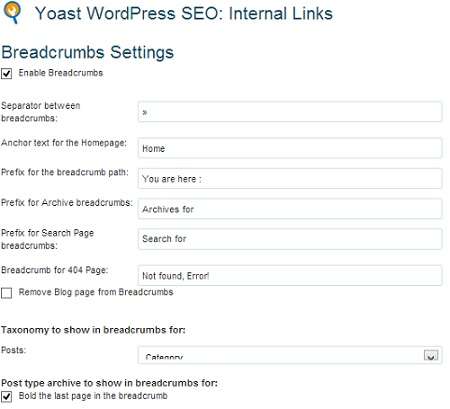
- Rest of the settings: RSS, Import and export, Edit files.
Leave the RSS settings to the default settings. On the import and export page, the usage can be done to import previous install data. Or if you are moving from Yoast’s plugin to another plugin then you can export the settings.
Edit files section: This section is important. Firstly because it allows you to edit your Robots.txt and .htaccess file form within the WP-dashboard. And secondly, because it saves you the hassle of logging into your file manager time and again.You may like : Increase domain Authority.
- The changes in the Yoast plugin over the years.
Over the years several of features have been improved while some of the tweaks have been removed which were particularly useful.
One such tweak was to remove dates from SERPS. If you remove the visible date on your blogs they have content that will never go stale. Something like a guide or list, then it would definitely have a high CTR in the search engines. Because people generally tend to look for stuff that’s recently written ( going by the date ) or something that doesn’t have a date at all.
So to do so you can use this plugin. - Social signals as well as company-specific metadata and knowledge graph are something that has been added in the latest iterations of the WordPress SEO by Yoast plugin. Here are the screenshots for those pages. By adding specific information related to your company here you can make sure Google knows whether you are a company or a person and show other significant data about your website!

Going by the current scenario the future of Yoast is bright. Earlier I was using All in one SEO pack. Though initially good for beginners, it doesn’t pack much power and customization options. SEOpressor is another great plugin.
But it has many unnecessary bells and whistles which true SEO lovers would despise. Squirrly SEO plugin is great and has a human element to it that allows to optimize posts for a natural reading experience.
But the fact that it’s a paid plugin might be a deterrent for people who are looking to use it!
If the truth be told, then it’s simple. SEO is a matter of experience. You can’t rank in one day. It takes continuous efforts for that to happen. The more you experiment the more you will learn.
Someone with extensive knowledge of SEO would recommend you not even use a plugin and do things manually. Because every plugin added would add more tables and load to your database.
But because of its high level of automation and ease of use, you can just install Yoast WordPress SEO and follow our settings. Write your heart off, day by day. And see your rankings soar.
For those people who found this guide really difficult to follow or found some information outdated/missing here’s a tutorial video that we made just to make the whole process of setting up WordPress SEO by Yoast plugin easy.
1.) Ultimate Guide to W3 Total Cache settings.
2.) Tips to improve Alexa rank.
3.) Tips to improve Technorati Authority rank.
4.) Guide to Panda Proof your website.
5.) Blogging tips: Top mistakes bloggers make.
Because there’s only one true way to live. The inspiring way.
Stay inspired to rise. Keep visiting Inspire2rise.com.
Have any doubts or queries? Shoot us a email at adityanathjha@inspire2rise.com. Any suggestions related to Yoast WordPress SEO settings would be deeply appreciated.
If you liked WordPress SEO settings by Yoast post. Then do subscribe :
Follow Inspire2rise on Twitter | Follow Inspire2rise on Facebook.
Tags : SEO, yoast, Blogging, Blogging tips.

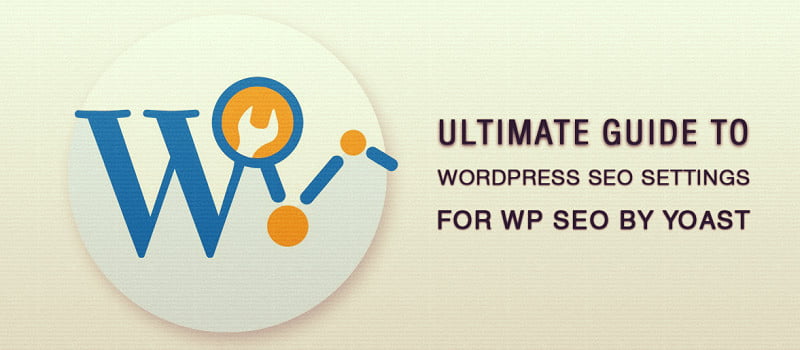
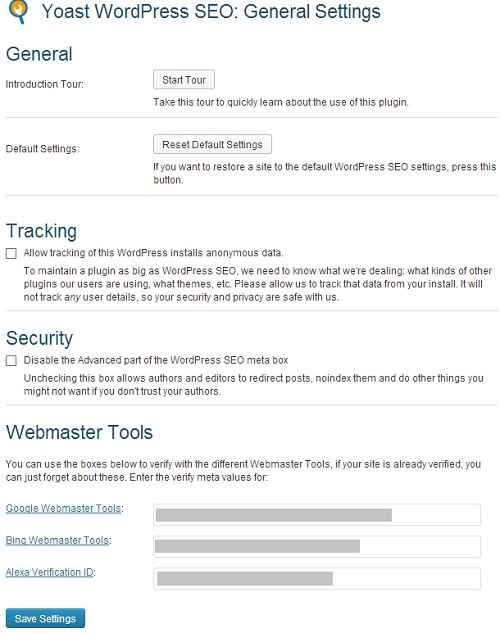
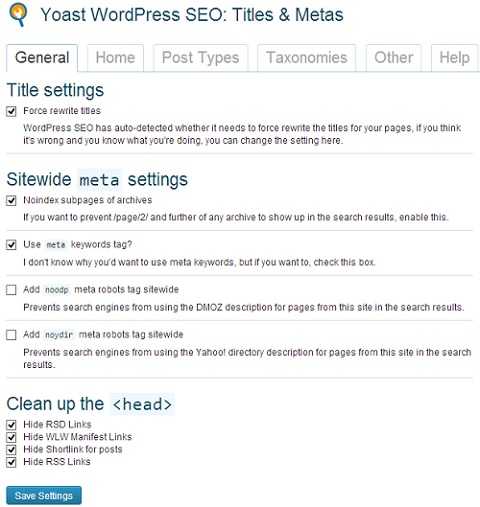
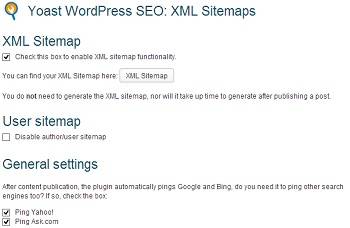
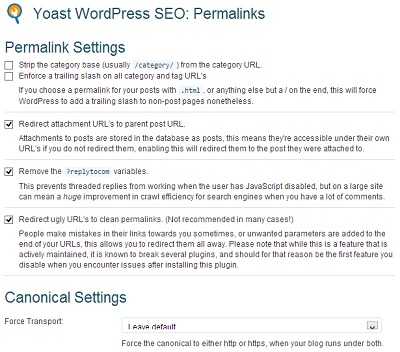
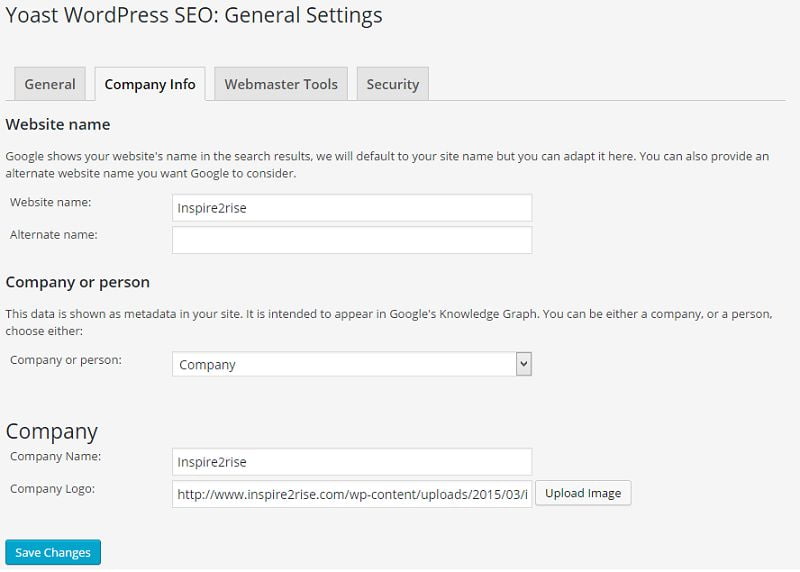

Thanks buddy,
Finally I set up my SEO settings correctly. I realized today that I was using some settings wrong, which I have corrected today just because of you. Thanks really a nice share.
Regards,
Atul Kumar Pandey
Hmm, happy to help Atul. Keep visiting for more WordPress seo related articles at Inspire2rise.com
Hey mate!
This is a great post. Very detailed and keep it up.
Reginald
Thank you brother, it’s the result of a lot of effort to compile these WordPress seo settings for creating such a detailed post!
Very nice and in-depth walk-through of things bloggers should do as they set-up their WP blog. Thanks for sharing it.
You described well how to configure your site SEO with Yoast. I use All In 1 SEO Pack. i think it is also good SEO plugin. Anyway its the users choice what he wants to use.
I agree with you Ahsan, going to cover all in one SEO too soon. Search engine optimization can be done by anyone with good knowledge even without a plugin. A plugin is just for making things easier and to facilitate automation! Keep visiting.
Thanks for sharing this post for us about the wordpress SEo by Yoast.
I always follow ur blog for the purpose of blogging & Seriously I Learn Alot.
By the Way I have one doubt between All in One SEO/Wordpress SEO by Yoast which one is Best & WhY?
Reply Me ASAP…
I used ALL IN ONE SEO pack in my initial days of blogging, and all it allowed me to do was customize title tags, metas etc. With WordPress seo by yoast plugin I can customize and fine tune a lot more things and rank specifically for what I choose by careful optmization. So, Yoast wins for me anyday!
Thanks Adi,
it was a wonderful read, i seriously had no idea about breadcrumbs. But your post enligten me with what it is and its use.
surely a very informative article newbie bloggers shouldn’t miss reading and worth trying. Gonna share it, so others gets informed about this wonderful information.
Thanks !!
A pleasure to help others in setting up WordPress seo settings for the Yoast plugin, everyone uses it but very few people know how to configure it good!
When I start blogging, at that time I use ALL IN ONE SEO plugin for SEO but after reading you article I think that it’s time to change ALL IN ONE SEO plugin to Yoast Plugin. Thank for writing such a wonderful article, I hope yoast plugin help me to increases my traffic.
i like,this is a great post… support you…!!! Thanks…!
Thank you Rhyant for taking the time out to visit this and read our WordPress seo article! 🙂
Use pages for important topics rather than posts.
Hi Aditya, you mention this above. I have made most of my site “posts” but notice that the date will appear in the Google Snippet (Preview). As most of my site is not date related I worry how this will look years down the track. Will this be an issue to change most of the “posts” to “Pages”? Or to now start creating pages instead of posts?
If you have already created the posts Patrick bro then you are left with few solutions: Either create pages with same exact content and URL as the posts after taking them down, or you can also use the Date Exclusion SEO plugin for WordPress which hides the dates from the SERPS and makes it easier to retain freshness on the posts!
Thanks Aditya. I appreciate your reply.
You need help anytime regarding WordPress SEO or some specific plugins then remember, “Help is just one comment away!” 😀
Hi Adi,
Glad someone finally wrote a specific post on WordPress SEO settings. I personally use this plugin and highly recommend all the bloggers. It’s not only an easy way to optimize your posts but it also FREE.
Great share.
Thanks for taking the time out and reading this post sir. I wrote this guide long time back and will update it again with the small changes that Yoast WordPress seo has seen in the past few months!
Keep visting Inspire2rise.com!
WordPress is so great and so easy as well. There’s a lot of competition now for the company in terms of Joomla and the like, thanks for this awesome guide to WordPress SEO by yoast.
Hey Aditya,
Good Informative Article , for every blogger. SEO newbies can learn much from this article. I started learning.
I appreciate you always. Go on!
Thanks a lot for your kind words Raj Kumar, we always try to help people in clearing their SEO queries and doubts! Always happy to help! 🙂
Hello sir, I have a problem with my domain title, I am using WordPress SEO By yoast, my domain title is not showing correct title that I am using in Yoast Plugin.
I tell you completely about my setting.
In WordPress Dashboard “Setting >> General, site title and tag line is empty.
In yoast Plugin, SEO >> Title & Metas >> Home Page, Title template = “Happy New Year 2016” but Google show Happy New Year 2015, this is my previous Home page title. and 2nd problem.
I am using Post type= %%title%% but Google show also Home page title with post title.
e.g Happy New Year Wishes for Parents – Happy New Year 2015
I don’t show home page title with post title. Please guide me.
thanks in advance.
Regards:
Areesha Noor!
It’s actually a nice and helpful piece of info. I am satisfied that
you just shared this helpful information with us. Please keep us informed like this.
Thanks for sharing.
Hi Aditya
It’s really nice and fantastic to see you tear-down issues about WordPress SEO. I am aware that many Blog doesn’t give a hoot about WordPress SEO, and alot of bloggers out there share similar philosophy.
I can’t help but say that this is a very informative piece and well researched.
Let me start off by saying I prefer both. Traffic is never too much, so it would be idea to write for bots (organic traffic ? ) and humans (referral & direct traffic).
Implementing these tips will obviously increase one’s traffic but it may not be sustainable over time. The reason of this is because, subsequent Google search update can bring down the traffic, and then you have confronted with the time and resources to fix the problems. Most times, you may never reclaim your sweet spot.
I have seen Google practically make a big name site turn into rubble, because of change of policy. To avoid seeing your blog becoming a joke overnight, one has to be very wise when dealing with SEO.
Furthermore, I don’t think it’s easier to sell your affiliate links to users via organic traffic. People require trust to use their wallet on a product, trust isn’t built overnight, it takes time and readership to achieve this. So, on this peculiar case, referral and direct traffic takes the day.
Then, I love your analysis on Schema, and I am pretty sure the term is alien to alot of bloggers. Schema is really underrated, but the effect of its correct application works like a magic on blogs with the feature.
Again, thanks for this great article and enjoy the rest of the day.
Best Regards
Very Nice Post
Helpful information. Lucky me I discovered your website by
accident, and I’m stunned why this accident did
not came about in advance! I bookmarked it.
Is there any better seo plugin than yoast ?
Squirlly SEO but it’s paid version is worth using!