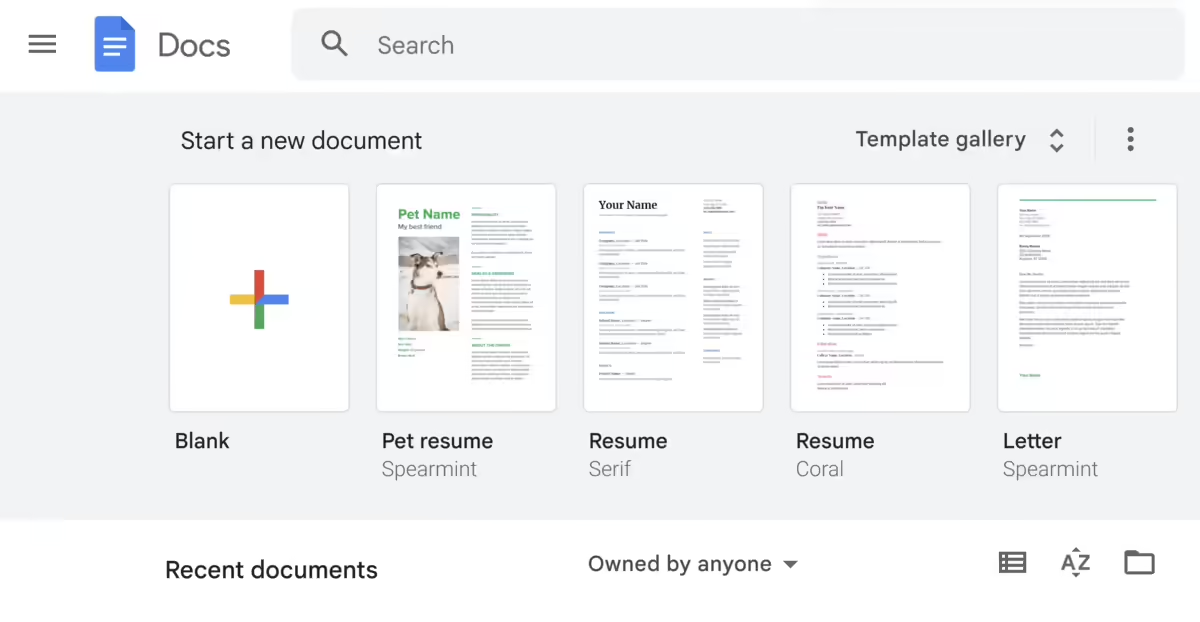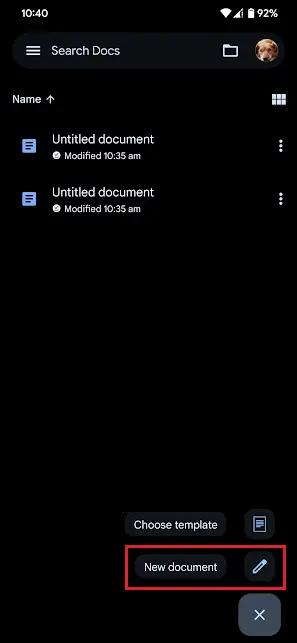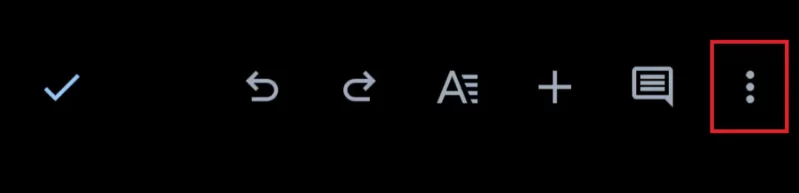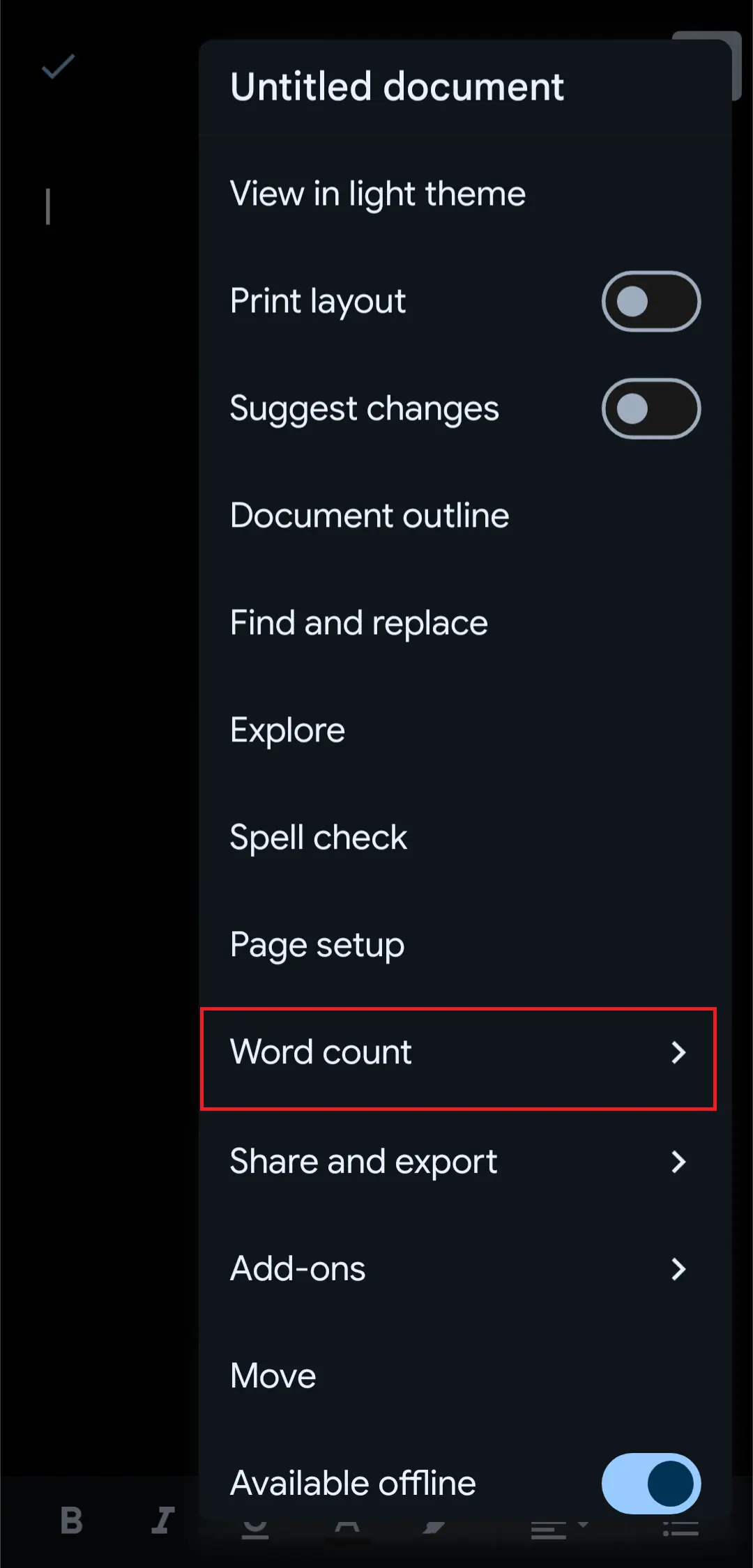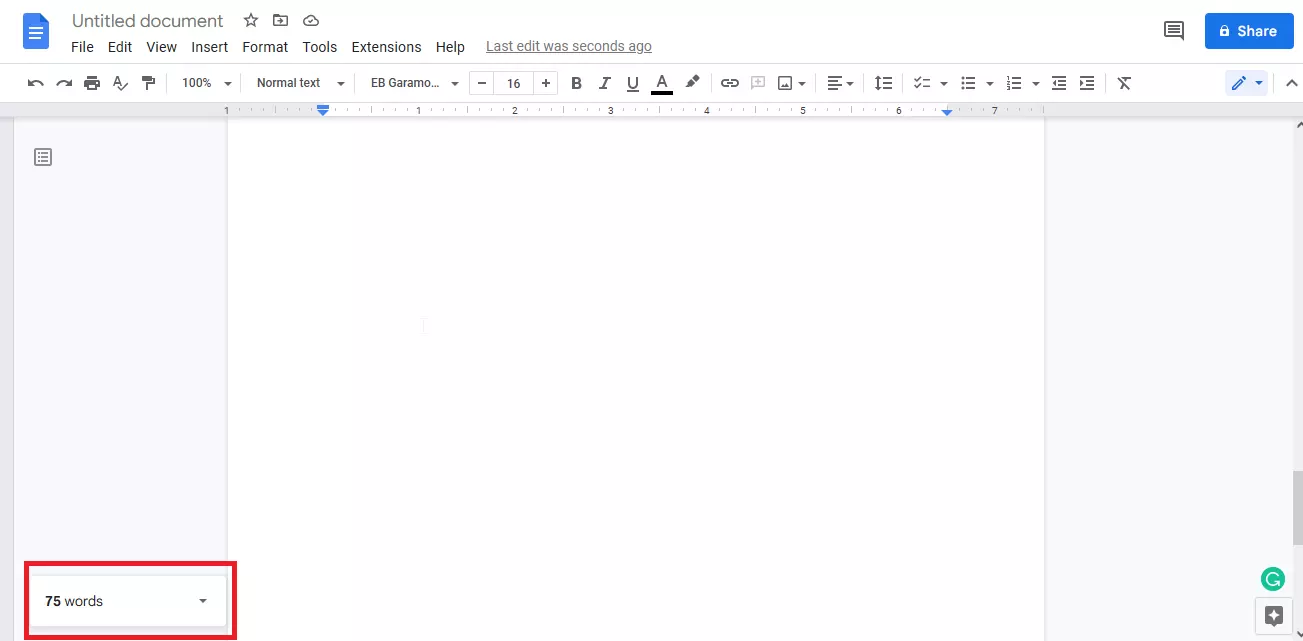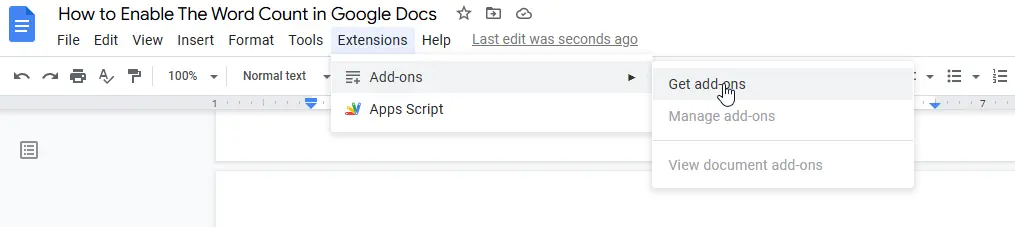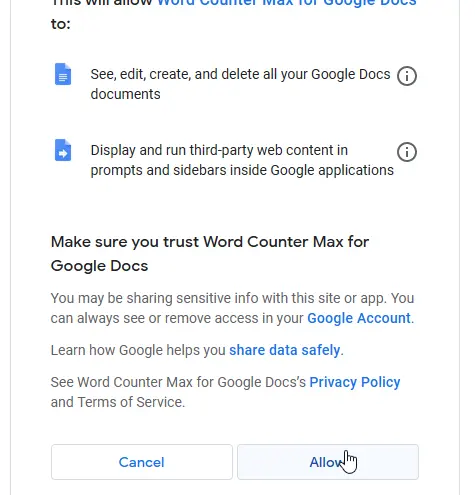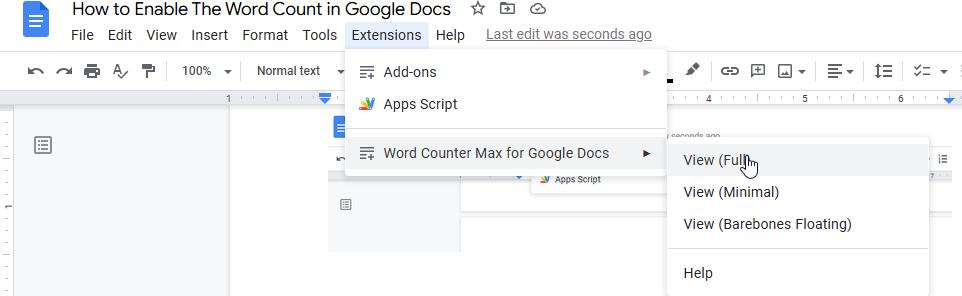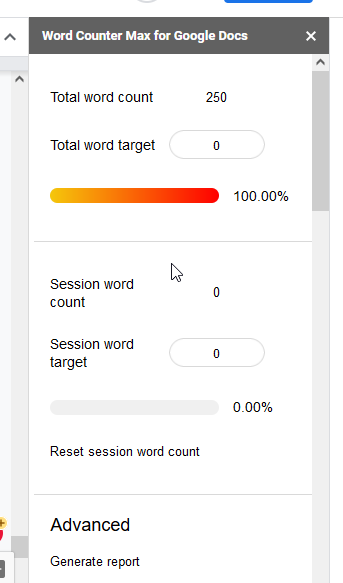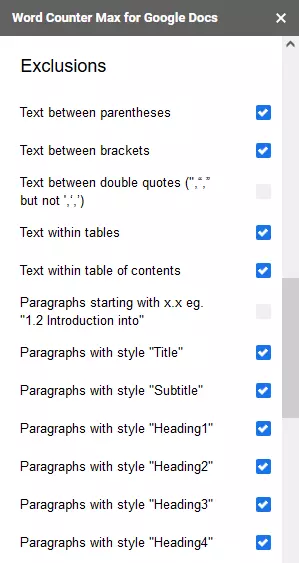Whenever you are writing a specific document word count helps you stay aligned with your goal. By enabling this feature you can write seamlessly so you don’t have to stop while writing documents. Having a word count on display while writing also allows you to keep track of how much more you need to explain a topic. For students who need to submit term papers or other research documents with hard word limits, such a feature can come in handy. People who write for a living like Freelancers or Copywriters also require something like this feature, which can ease their day-to-day operations. So here are all of the steps you need to follow in order to enable the Word Count feature in Google Docs.
Table of Contents
Why is Google Docs not displaying the word count?
The Word Count in Google Docs is simply not enabled by default but you can easily enable it.
How do you enable the Word count?
- On a PC or laptop Head to docs.google.com and Start a new document
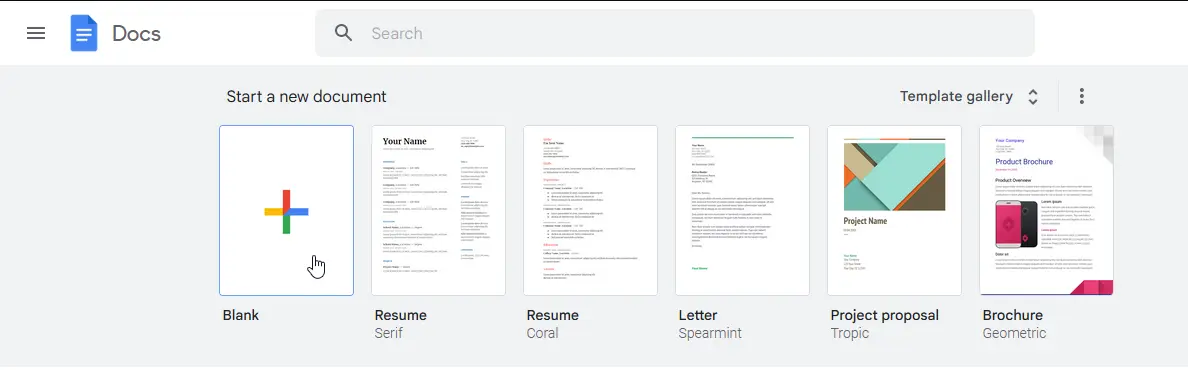
- If you are on the Mobile App, open Google Docs and select the new document
 On PC navigate to “Tools”, click on “Tools” and then select “word count”.
On PC navigate to “Tools”, click on “Tools” and then select “word count”.
What is the Shortcut to show Word Count in Google Docs?
Alternatively, you can use the shortcut Ctrl+Shift+C on a Windows PC or Command+Shift+C on a Mac. 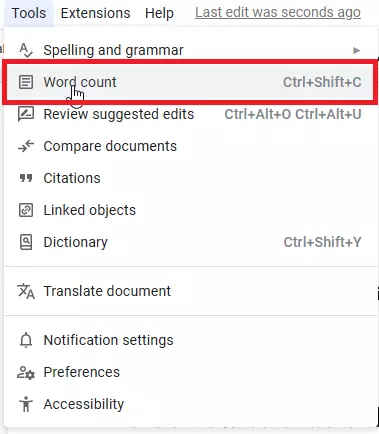
How to show Word Count on the Mobile Google Docs App?
- On the mobile app tap on three dots then the word count.
How to show the Google Docs Word Count on PC?
On PC Check The box for Display word count while typing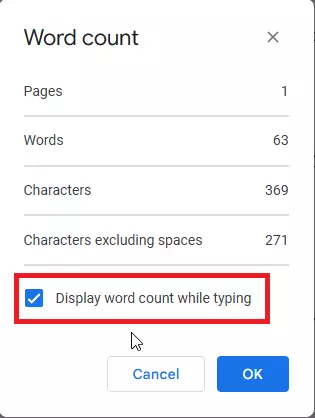
- On the App, it will show the word count of the whole document
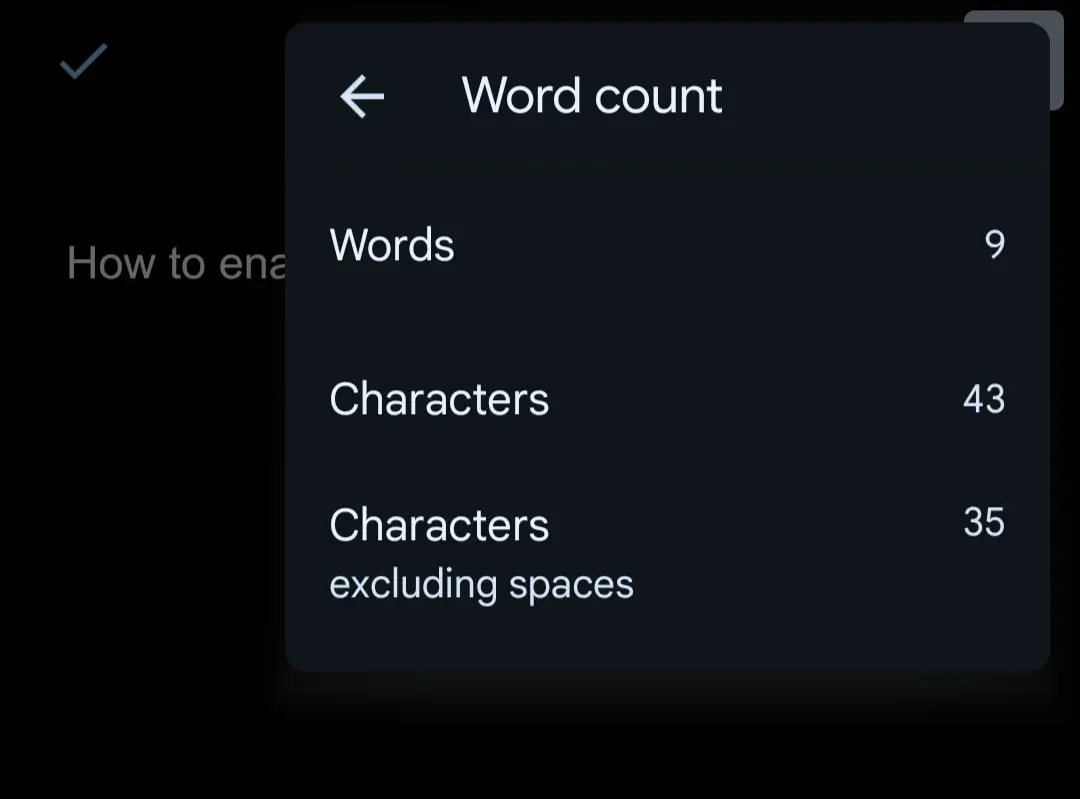 Or you can see the word count of the selected text.
Or you can see the word count of the selected text. 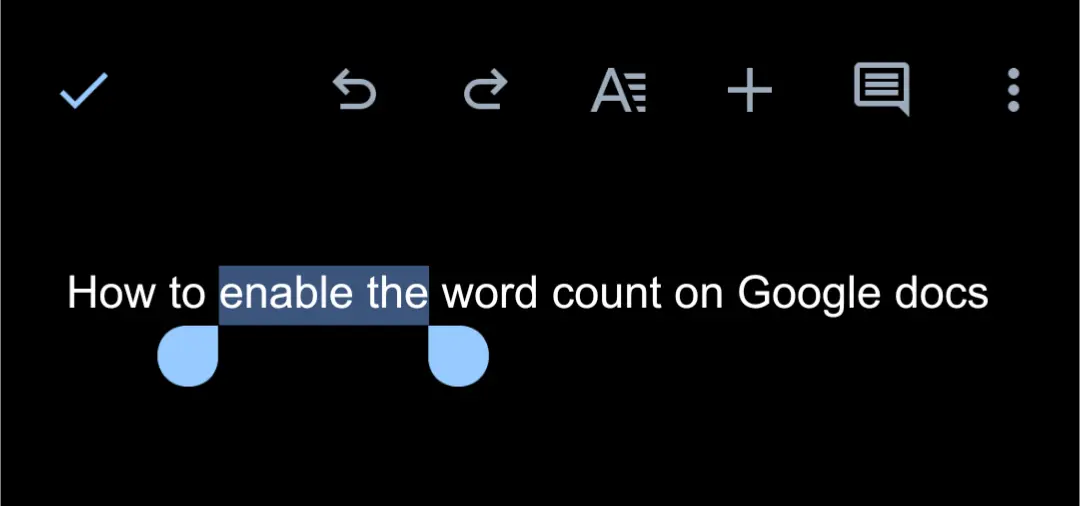
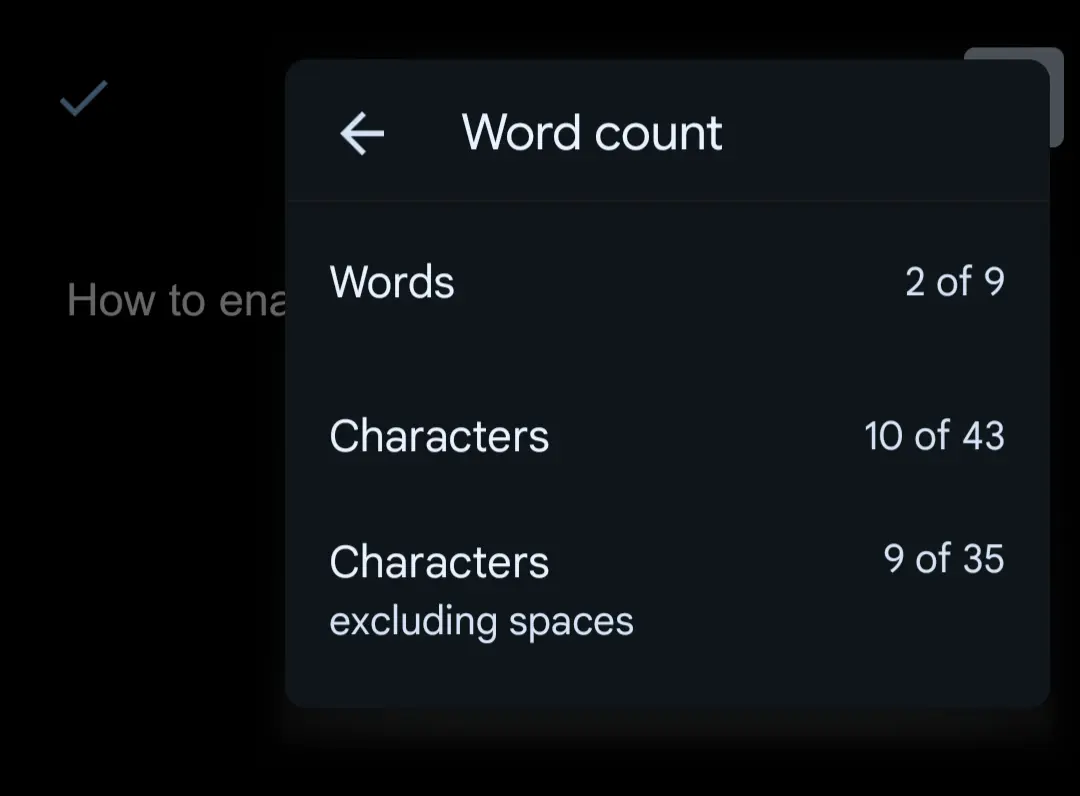
Are there differences between Word Count on PC and Mobile?
Note: You cannot display the word count on-screen on the app like the PC version.
- On the PC You will then find the word count box at the bottom left of your document
- By default, it will only show the word count.
- If you wish to display another option click on it and select it will stick in the box
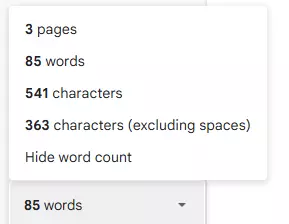 For more productivity, you can get extension add-ons that are useful for plugging gaps in functionality and adding new features and options, One such add-on is the Word Counter Max.
For more productivity, you can get extension add-ons that are useful for plugging gaps in functionality and adding new features and options, One such add-on is the Word Counter Max.
How to download the Word Count extension for Google Docs?
- At the top of the page click extensions >Adds-on – get adds-on.

- In the search field, type Word Counter Max.
- The next step is to log in with your Google account and allow adds-on for Google Docs
- After that, you can find the word counter max in the extension tab
- Here is the word counter max for Google Docs.

What is the difference between “Default Word Count” and “Word Counter Max”?
Word counter max comes with handy features, unlike default word count. It is goal-oriented, it lets you set a target of total word count and session count if you are working on long-term projects such as writing a book, research paper, and personal diary. You are able to set exclusions to ignore certain text.
It is also handy in keeping track of everyday progress, you can generate detailed reports, estimate reading time, and add footnotes to the word count. Those little things can add up to make a big difference.
Let us know in the comments below if this post was helpful to you and also feel free to reach out to us in case of any query related to Google Docs.
So guys, if you liked this post and wish to receive more tech stuff delivered daily, don’t forget to subscribe to the Inspire2Rise newsletter to obtain more timely tech news, updates, and more!
Keep visiting for more such excellent posts, internet tips, and gadget reviews, and remember we cover,
“Everything under the Sun!”
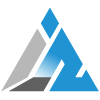
Follow Inspire2rise on Twitter. | Follow Inspire2rise on Facebook. | Follow Inspire2rise on YouTube.