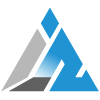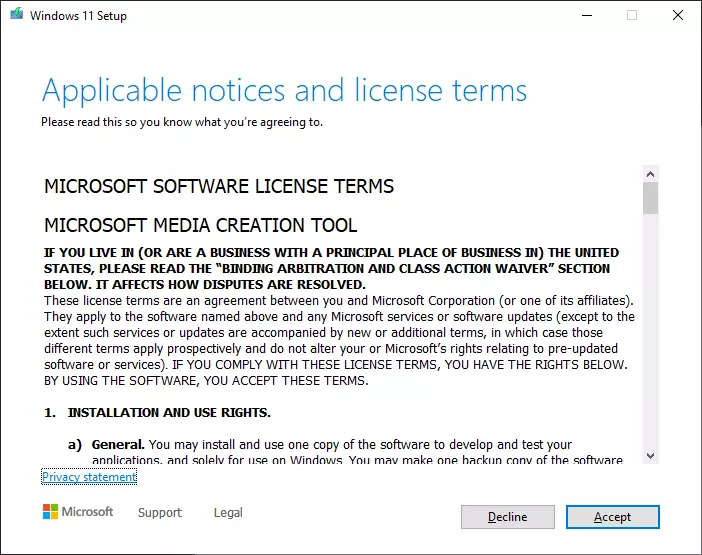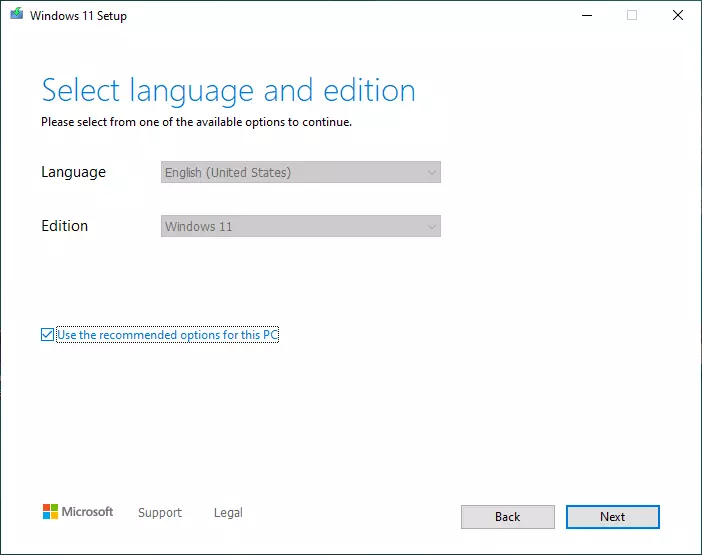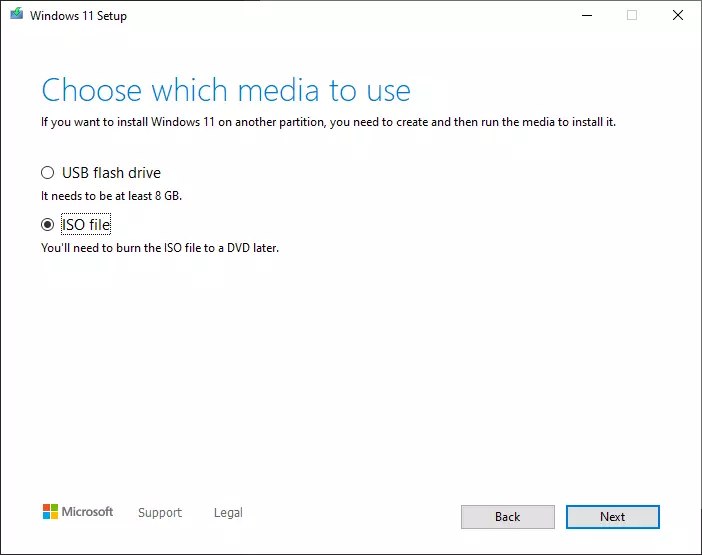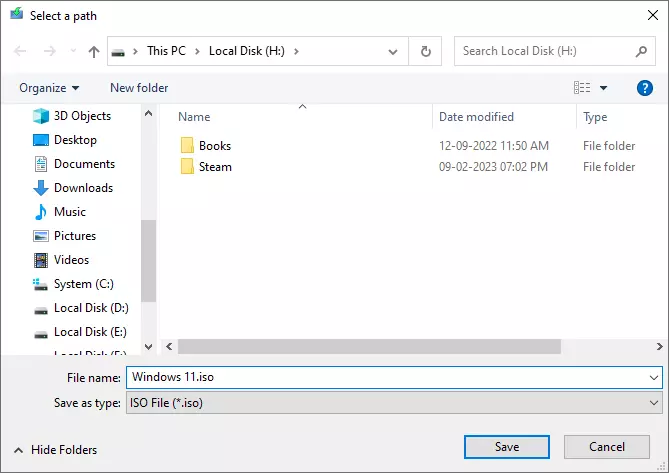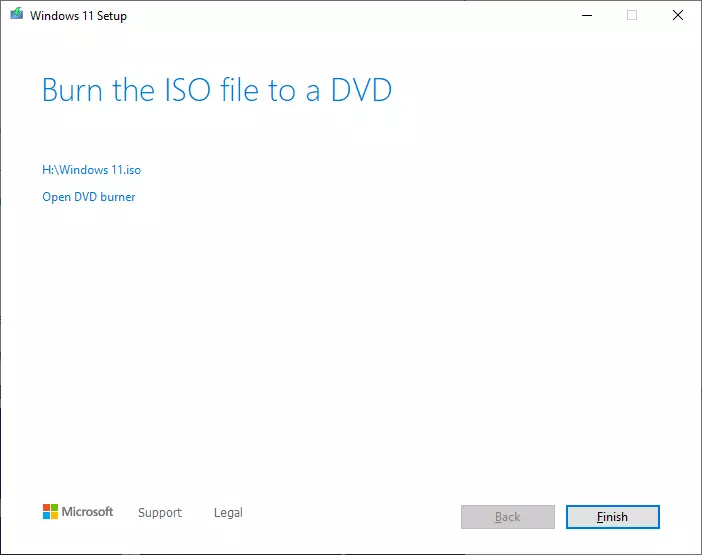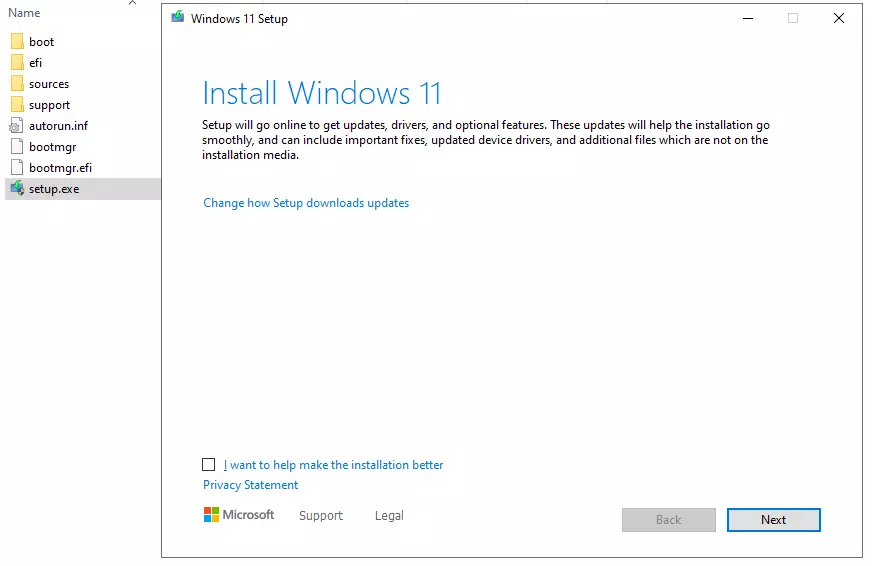If you are even a little bit tech-savvy then you must know how dangerous is it to download Windows installation ISO from unknown sources. Finding legitimate ISO used to be a trick in the past. Microsoft is aware of this, this is why they made it easy to download an ISO directly from their official website. Read on to learn how to do so with ease.
Table of Contents
How to Download Windows 11 ISO for free?
Whatever reasons you are looking for a Windows 11 ISO, Microsoft has provided a few options to get Windows 11 ISO.
Head to Microsoft’s ISO download page.
Download Windows 11 (ISO) Without the Media Creation Tool.
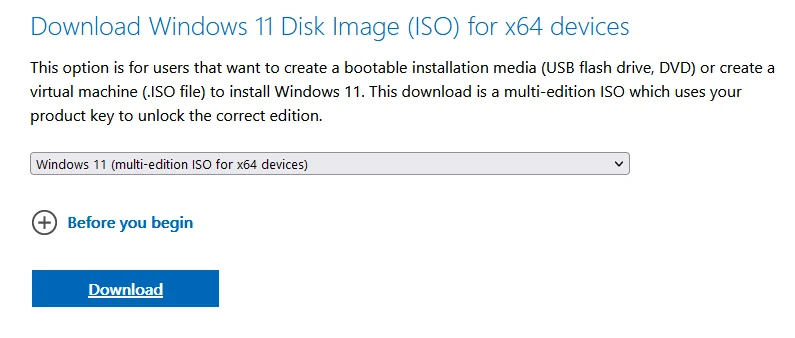
This is the best option if you are looking for a standalone ISO to create bootable installation media on a USB flash drive. It is a multi-edition ISO which means your product key will determine the correct edition.
If you already have a product key then you can use it once your installation succeeds or you can use this ISO to upgrade your existing Windows 10 installation.
- Scroll down and Locate the Download Windows 11 Disk Image (ISO) for x64 devices section.
- Click the drop-down and select Windows 11 (multi-edition ISO for x64 devices).
- Now When you click the Download button, another download page will load with additional options.
- You’ll need to choose your preferred language under the drop-down under “Select the product language section“.
- Click Confirm to continue after another button loads like previously.
- Next, click the 64-bit Download button, and the download will begin.
Create Windows 11 Installation Media:
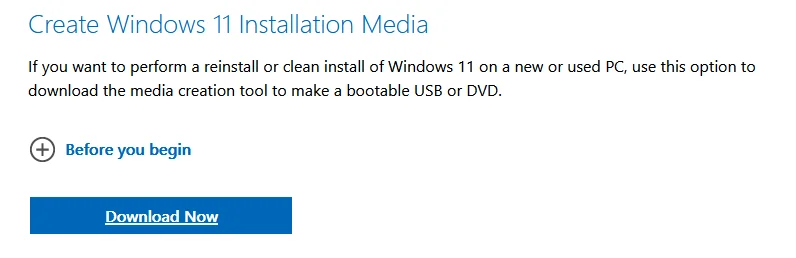
Creating Windows 11 Installation Media is the best option if you want to reinstall or clean-install Windows 11 on a new or used PC. You can make a bootable USB or DVD using the media creation tool provided online by Microsoft.
- Click on Download Now and Create Windows 11 Installation Media Tool.
- Double-click on Windows Media Creation Tool and accept the terms.

- Choose Language and Edition or just tick Use the recommended options for this PC box.

- Now, you need to choose how are you going to install Windows.

- If you decide to go with a USB flash drive then select the USB from the drive list. Caution: You will require USB with at least 8 GB of storage capacity and make sure you format your USB drive to NTFS from FAT32 as it can not store files of more than 4 GB size.

- If you are going with the ISO file option then save it as the destination you want.

- You can burn ISO to DVD or you can right-click on the ISO and Mount Windows 11 ISO to install Windows 11.

We hope you found this guide informative, in case you have any trouble downloading Windows 11 from the official sources do let us know in the comments section below! Feel free to subscribe to our push notifications as well for more daily updates!
So guys, if you liked this post and wish to receive more tech stuff delivered daily, don’t forget to subscribe to the Inspire2Rise newsletter to obtain more timely tech news, updates, and more!