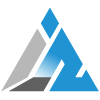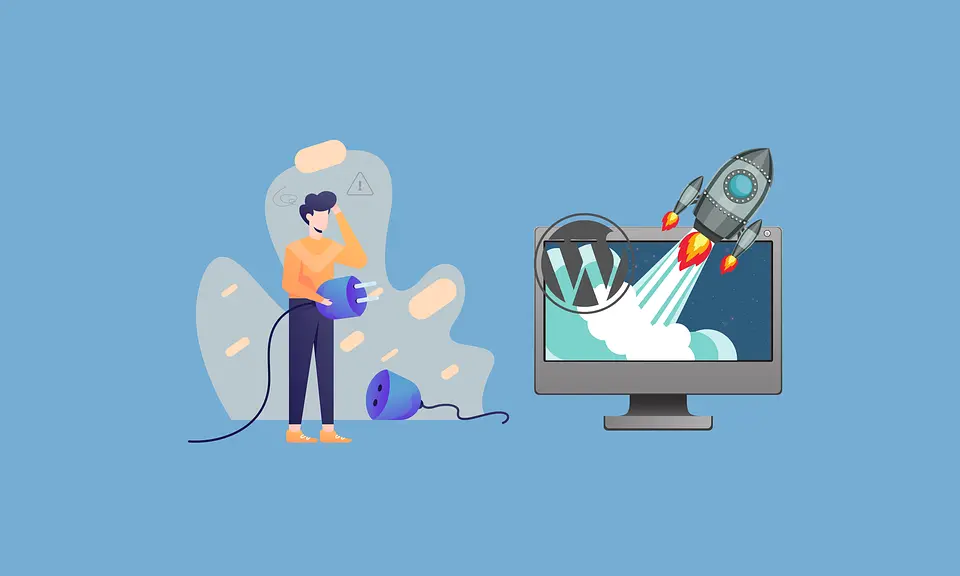WordPress introduced the auto-update feature with WordPress 5.5 in 2020. At first glance, this seems like a good time-saving automation. And this may be the case for some WordPress plugins or minor updates.
Sounds good, doesn’t it? In many ways, it was. But there’s a catch. Automatic updates aren’t always the best thing and are in fact known to cause a host of problems, from slightly annoying formatting issues to outages of completely serious websites.
Table of Contents
Reasons why you might not want to enable automatic updates on your WordPress site
Compatibility Issues:
Automatic updates can cause compatibility problems together with your current plugins, themes, or custom code. This can result in your website breaking or malfunctioning. So it is essential to perform the initial testing and keep a backup of the previous version.
Plugin and Theme Conflicts:
If plugins or themes have not been updated to work with the latest version of WordPress then it can lead to errors, crashes, or other issues that can be difficult to troubleshoot.
Security Risks:
Normally automatic updates keep your website secure but they may introduce security risks. If a new update has any zero-day vulnerability, hackers can take advantage of it to gain access to your website.
Customizations and Modifications:
Since most people customize or modify WordPress installation, there are chances that automatic updates can overwrite your changes and break your website. It’s important to carefully consider the impact of updates on your customizations and modifications before enabling automatic updates.
Recently when our WordPress theme auto-updated we lost the custom code which displayed our subtitles on the single-post page. Hence it’s always advisable to keep backups and stay as far away from automatic updates as possible.
Keeping Track of Updates is Hard :
If multiple updates have taken place and an update messed up your site. You will not only have a hard time figuring out what caused it but also it will be hard to pinpoint exactly what happened.
How to Disable Automatic Updates in WordPress
If you have decided that automatic updates are not suitable for your WordPress website, you can disable them by following these steps:
Edit the wp-config.php file:
You can disable WordPress automatic updates by adding a line of code to your wp-config.php file. You can access this file through your website’s file manager or FTP client. Add the following code to your wp-config.php file.
define( 'WP_AUTO_UPDATE_CORE', false );
This will disable all automatic WordPress updates. If you want to receive minor core updates, but disable theme and plugin updates, you can do so by adding the following filters in your theme’s functions.php file.
WordPress plugin update filter add_filter( 'auto_update_plugin', '__return_false' );
WordPress plugin update filter add_filter( 'auto_update_theme', '__return_false' );
Use a plugin:
If you don’t want to edit the wp-config.php file then you can use many plugins to disable automatic updates. The popular ones are Disable All WordPress Updates, Disable Updates Manager, and Easy Updates Manager.
Conclusion
Automatic updates in WordPress can be risky but it is important to regularly check for updates and manually update your website as disabling automatic updates can leave your website vulnerable to security vulnerabilities and bugs.
Keep visiting for more such excellent posts, internet tips, and gadget reviews, and remember we cover, “Everything under the Sun!”