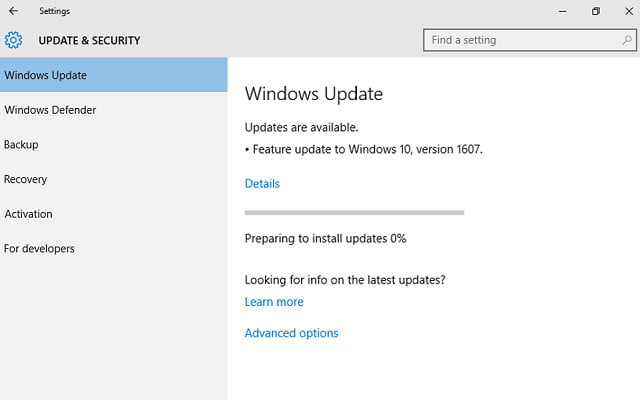The Windows 10 anniversary update has already started rolling out for people. Windows 10 is arguably the best edition of Windows till now by Microsoft. While many people claimed that Windows 7 was mere damage control after the disaster that was Windows Vista and that Microsoft would never be able to reach the heights that it reached with Windows XP.
But still, Windows 10 was refined and polished from its first beta itself. Microsoft also made a great move by offering Windows 10 as a free update to people for a long time.
Users on Windows 8 or 8.1 could directly upgrade to the latest edition of the Windows 10 operating system without having to pay a dime. The upgrade offer lasted till 29th July and many people benefited from it. There were a lot of minor updates after Windows 10 was launched and most of them were bug fixes and other security updates.
But this time the Windows 10 anniversary update brings with it a lot of bug fixes and a lot of other changes. You can read the whole change log over here for the Windows 10 anniversary update. Microsoft has also been notorious for showing the update to Windows 10 popups to almost everyone irrespective of what application they are running. This has resulted in many hilarious encounters and the Internet is filled with videos showcasing the same.
Table of Contents
Some of the notable features in the Windows 10 anniversary update are:
- Windows Ink for the Surface pen and touch input users. It allows you to scribble and take notes easily.
- Security updates with Windows Defender and Windows Hello for a more secure experience.
- Microsoft Edge browser now comes with more power-saving features and options. It now also supports extensions. A lot of new Microsoft Edge Extensions are coming to the Windows Store, such as Pinterest Pin It Button, Amazon Assistant, AdBlock, Adblock Plus, and LastPass.
- Cortana now gets better. After this update, Cortana would now be available on the Windows lock screen and its overall functionality would also improve.
- The New Skype preview for the Windows 10 anniversary update will get a Metro-style user interface and a better-looking design that fits better inside the Windows ecosystem.
To manually download the Windows 10 anniversary update follow these steps:
- After opening up your Windows 10-based machine go to Settings > Updates & Security > Windows Update
- In the Windows Update screen simply click on “Check for Updates“.
- The Windows 10 Anniversary Update will show up as “Feature update to Windows 10, version 1607“.

Click on “update” and then the update will begin downloading and installing subsequently. - In case you want to download the ISO file for the Windows 10 anniversary update then you can do so easily by clicking on the “Learn More” button which shows on the Windows update page.
- You can download those ISO files from here.
In case you found this post informative then don’t forget to share it on your social networks and subscribe to our newsletter!
Keep visiting for more such awesome posts, internet tips, lifestyle tips, and remember we cover,
“Everything under the Sun!”
Follow Inspire2rise on Twitter. | Follow Inspire2rise on Facebook. | Follow Inspire2rise on Google .
Stay Inspired to rise fellas!
Read More:
- The caveat behind free Windows 10 upgrade
- Microsoft offers free Windows 10 update
- Microsoft Windows Phone 8.1 review and features