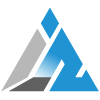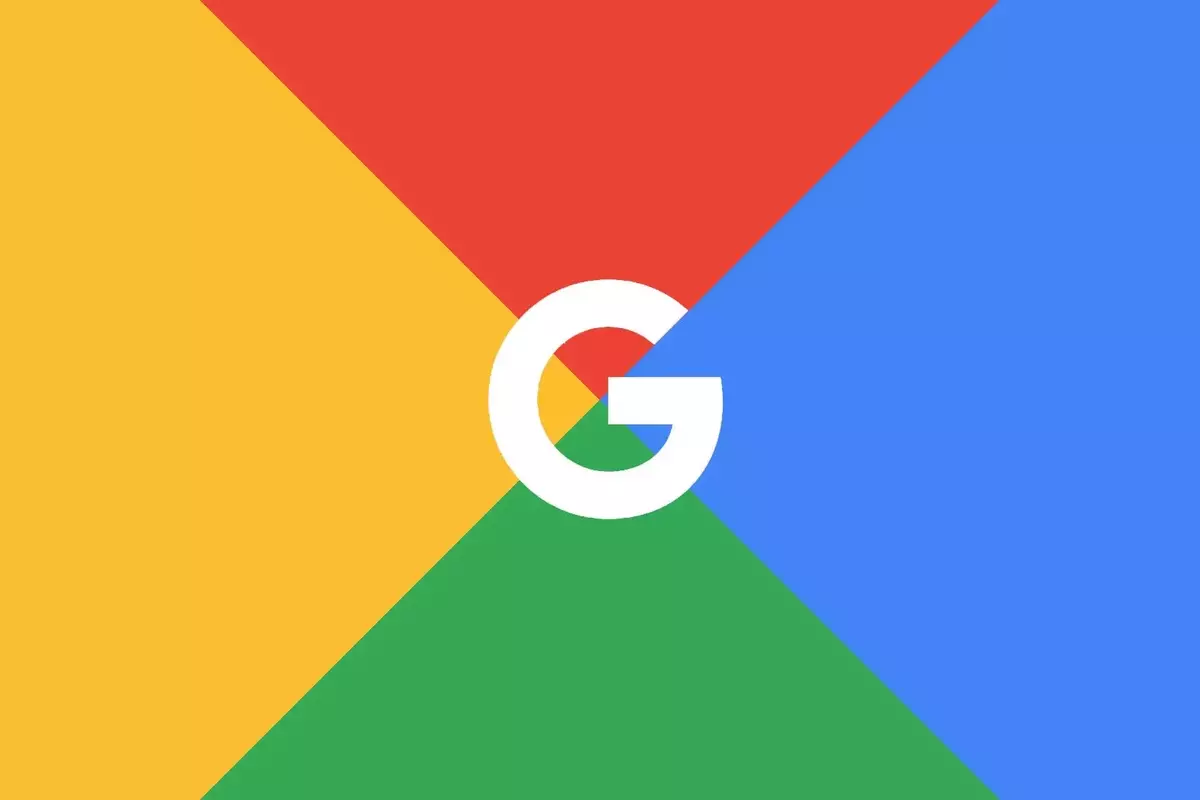If you’re looking to personalize your device with high-quality wallpapers then Google Image Search is all you need. Google’s Image Search can help you find stunning wallpapers since it indexes billions of images. Read on to discover how to find high-definition wallpapers using Google Image Search.
But one thing that you must keep in mind is that most of the images you get from Google Search may not be copyright-free. It’s acceptable to use such images as your wallpapers but if you ever plan to use any random image from a Google search in an artwork or professional use case then that won’t be acceptable. For such scenarios images that come under Creative Commons, the license can be used and we will do a separate post on how you can find non-copyrighted images from Google Image Search.
Table of Contents
How to find High-Definition wallpapers using Google Image Search:
Step 1: Open Google Images
Open the web browser of your choice.
Once you have opened the browser type the following “Google Image Search” and open the Google image search.
Alternatively, you can go there directly by clicking on images.google.com.
Step 2: Enter your search query
Once you’re on Google Image Search, enter the keyword in the search bar.
Make sure you are as specific as possible to get better results.
For example, if you’re looking for a samurai cat wallpaper, type “samurai cat wallpaper” in the search bar.
Step 3: Define your search
To define your search, you can use the tools provided by Google Image Search to filter by color, size, type, and more to refine your search results.
These filters include image size, color, type, and usage rights.
To get high-definition wallpapers, click on “Tools” below the search bar and click on “Size” then select “Large“
Step 4: Browse and Download
Once you have found the right image, you can download it by clicking right-clicking the image and selecting “Save Image As.”
Make sure to save the image in a location that is easy to access and remember, such as your desktop or pictures folder.
Additional Step: Advanced Image Search:
Most people are aware of the basic search functionality, but only a few are unaware of the advanced search options. Google’s Advanced Image Search allows users to refine their search results to find exactly what they’re looking for.
You can access Google’s Advanced Image Search on the Google Images search page.
Next, click on the settings icon (the gear icon) in the top right corner of the screen and select “Advanced Search” from the dropdown menu.
Once you’ve accessed the Advanced Image Search page, you’ll see a variety of search options to help you refine your results.
The Advanced Image Search page has various search options to filter image search results. These options include filters for usage rights, size, colour, type, region, and file type. This is helpful for individuals such as bloggers, graphic designers, and content creators who require specific types of images for their work.
to obtain more timely tech news, updates, and more!
Keep visiting for more such excellent posts, internet tips, and gadget reviews, and remember we cover, “Everything under the Sun!”