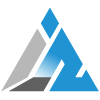Privacy is something that a lot of Internet users take for granted. It’s often non-existent for most Internet users as their online behavior is being tracked and sold. Only some Internet users try and keep their online privacy private through the means of extensive VPNs or TOR Bridges and tunnels and sometimes they go to the extent of routing their entire traffic through some proxy server that they own.
It is worth noting that your internet service provider (ISP) can still see which sites you’re visiting even if you’re accessing websites using HTTPS encryption. You can keep your online activities hidden from snooping eyes with DNS over HTTPS.
Table of Contents
What is DNS and how does it work?
DNS stands for the Domain name system. All devices communicate with one another using numbers known as IP addresses. DNS converts domain names to IP addresses so when you open the web browser and go to a site you don’t have to type IP addresses instead you type a domain name.
And the DNS resolver does the important work of translating a human-readable domain name to an IP address that points to the web server where the resource that you requested exists.
Why is DNS Privacy important?
DNS queries are usually sent in clear text, which means they can be read by anyone who has access to the network traffic including Internet Service Providers (ISPs), governments, and hackers. This process can reveal a significant amount of information about your online activities to third parties, including your ISP, advertisers, and other organizations that may be monitoring your Internet traffic.
You can also be a target of a sophisticated man-in-the-middle attack where someone reads all of your private data and hijacks your Internet session.
What is DNS over HTTPS:
DNS over HTTPS (DoH) is a technology that encrypts DNS queries and responses using the HTTPS protocol, the same protocol used to encrypt web traffic.
Instead of sending DNS queries and responses in clear text over the internet, DoH encrypts them, providing an additional layer of privacy and security.
How does DoH compare to other DNS privacy technologies, such as DNS over TLS (DoT) or Virtual Private Networks (VPNs)?
DNS-over-HTTPS (DoH) encrypts DNS traffic to improve privacy, while DNS-over-TLS (DoT) is a protocol that encrypts DNS queries and responses using the Transport Layer Security (TLS) protocol. It provides a secure channel between DNS clients and servers, preventing eavesdropping and tampering with DNS traffic.
Each standard was developed separately and has its own RFC documentation, but the most important difference between the two is what port they use. DoT only uses port 853, while DoH uses port 443, which is the port that all other HTTPS traffic uses as well. This means that DoH can bypass some network-level blocks or restrictions that might prevent DoT from working, and can operate over any port that supports HTTPS.
Unlike DoH and DoT, Virtual Private Networks (VPNs) encrypt all internet traffic, including DNS, between a user’s device and a VPN server to provide comprehensive privacy and security protection. VPNs create an encrypted tunnel between a user’s device and a VPN server, allowing the user to securely access the internet and hide their IP address and online activity from their internet service provider and other third parties.
Advantages and Disadvantages of DNS Over HTTPS
Advantages:
Improved Privacy: DoH encrypts DNS queries and responses, making it more difficult for ISPs, governments, and other third parties to intercept and read which websites a user is visiting or what apps they are using.
Increased Security: DoH provides extra security for online activities by ensuring that DNS queries and responses are sent to the correct server and cannot be manipulated by attackers. This reduces the risk of DNS spoofing attacks, where an attacker redirects a user to a malicious website by manipulating DNS responses.
Improved Performance: DoH can improve performance by reducing latency and improving the speed of DNS queries. Because DoH uses the same protocol as web traffic (HTTPS), it can take advantage of features like connection reuse and pipelining to reduce the number of round-trips required to resolve a DNS query.
Disadvantages:
Centralization: DoH can lead to centralization of DNS resolution, as users may rely on a few popular DoH providers, potentially giving those providers too much power over internet traffic.
Performance: DoH can result in slower DNS resolution times for some users, particularly those with slower internet connections.
Monitoring: DNS over HTTPS makes it difficult for network administrators to monitor and manage DNS traffic on their network, which can have implications for network security and troubleshooting.
DNS over HTTPS can provide important privacy and security benefits for users, but it is important to consider the potential downsides and limitations.
How to Enable DNS over HTTPS on Windows:
The non-complicated way to Enable DoH on Windows simply is to enable it from Windows settings.
To enable DNS over HTTPS in the settings you will require the latest version of Windows 11 or 10.
- Open the Start menu and Select “Settings”
- Click on “Network & Internet“.
- Click the “Ethernet” tab on Windows 11.

For Windows 10 Users Under Network status, open the Properties menu for the desired internet connection. - In the “DNS server assignment” setting, click the Edit button.

- Select the Manual option from the drop-down menu.

- Under the “Preferred DNS” and “Alternate DNS” sections, specify the primary and secondary DoH IP address
Cloudflare – Primary: 1.1.1.1, Alternate: 1.0.0.1
Google – Primary:8.8.8.8, Alternate: 8.8.4.4
Quad9 – Primary: 9.9.9.9, Alternate: 149.112.112.112 - Look for a drop-down menu “Preferred DNS encryption“.
- Select the option that says “On (automatic template)“.
- If there is a toggle switch of “Fallback to plaintext” on, turn it off (unless you want to allow unencrypted traffic if some reason, it cannot be encrypted.).
- Click the “Save” button to apply the changes.
How to Enable DNS over HTTPS on Android:
Enabling DNS over HTTPS (DoH) on Android is a relatively simple process, but it requires a few steps to configure.
Here is a step-by-step guide on how to enable DoH on Android:
Open the Settings on your device
Scroll down and tap on “Network & Internet“.
Look for “Private DNS” and Tap on it.
In the hostname field, enter the DoH provider you want to use, such as Cloudflare’s DoH “1dot1dot1dot1.cloudflare-dns.com” (without quotes).
Once you’ve entered the hostname, Tap “Save” to enable DoH on your Android device.
Once you have completed these steps, your Android device should start using DNS over HTTPS for all DNS queries. It is important to note that not all Android devices support DoH, and some versions of Android may require additional configuration steps or third-party apps to enable DoH.
How to Enable DNS over HTTPS on Mac:
- Click on the Apple icon in the top-left corner of the screen and select “System Settings“.
- The settings for enabling DOH on a Mac are now similar to those of iOS, so there’s a “mobileconfig” file that would be present for iOS devices. That file can be used to install a network profile on a Mac as well now. And after such a profile is installed your entire traffic would be tunneled through the DOH profile.
How to Enable DNS over HTTPS on iOS:
You will require a text editor to make a “mobileconfig” file. It is better if you do it on a PC/Mac.
- Use any good text editor like Sublime Code or Visual Studio Code.
- Create a new file in your text editor.
- Copy and paste the following code.
<?xml version="1.0" encoding="UTF-8"?>
<!DOCTYPE plist PUBLIC "-//Apple//DTD PLIST 1.0//EN" "http://www.apple.com/DTDs/PropertyList-1.0.dtd">
<plist version="1.0">
<dict>
<key>PayloadContent</key>
<array>
<dict>
<key>Name</key>
<string>Cloudflare DNS over TLS</string>
<key>PayloadDescription</key>
<string>Configures device to use Cloudflare Encrypted DNS over TLS</string>
<key>PayloadDisplayName</key>
<string>Cloudflare DNS</string>
<key>PayloadIdentifier</key>
<string>com.apple.dnsSettings.managed.AFCA1444-5AEB-44CD-B23D-5D1B3ADCD1EE</string>
<key>PayloadType</key>
<string>com.apple.dnsSettings.managed</string>
<key>PayloadUUID</key>
<string>A6F9CB2D-F00E-4C3A-90EB-E19E5B872C4F</string>
<key>PayloadVersion</key>
<integer>1</integer>
<key>DNSSettings</key>
<dict>
<key>DNSProtocol</key>
<string>TLS</string>
<key>ServerAddresses</key>
<array>
<string>2606:4700:4700::1111</string>
<string>2606:4700:4700::1001</string>
<string>1.1.1.1</string>
<string>1.0.0.1</string>
</array>
<key>ServerName</key>
<string>cloudflare-dns.com</string>
</dict>
</dict>
</array>
<key>PayloadDescription</key>
<string>Adds the Cloudflare DNS to Big Sur and iOS 14 based systems</string>
<key>PayloadDisplayName</key>
<string>Cloudflare DNS over TLS</string>
<key>PayloadIdentifier</key>
<string>r.macOSBeta.0BD60CF6-64B5-4D16-BEA4-7294E93BDD4C</string>
<key>PayloadRemovalDisallowed</key>
<false/>
<key>PayloadType</key>
<string>Configuration</string>
<key>PayloadUUID</key>
<string>01DA864C-C3AF-4039-A8D0-A00D982B1569</string>
<key>PayloadVersion</key>
<integer>1</integer>
</dict>
</plist> - Save the file as “cloudflare-dns.mobileconfig” without quotation and make sure the file extension is “mobileconfig”.
- After that transfer the file to your phone (or Mac Device) and Open it, you will see a message which says Profile Downloaded.
- Open Settings and select Profile Downloaded.
- Tap the “Install” button in the top-right corner of the screen, and then follow the on-screen instructions.
- Go to Settings then select “VPN & Network“.
- Scroll down “DNS” and tap it and from the list select “Cloudflare DNS.”
Your new profile is installed now, you can now sit back and enjoy secure browsing with encrypted DNS settings.
Conclusion:
Overall, DoH is a simple way to enhance your internet experience and keep your online activity private and secure as it encrypts the information sent between your device and the websites you visit.
Did you find this guide useful? Do let us know in the comments below, feel free to subscribe to our push notifications in order to know more. If you run into any errors feel free to comment down below and we will try our best to help you out here!
So guys, if you liked this post and wish to receive more tech stuff delivered daily, don’t forget to subscribe to the Inspire2Rise newsletter
to obtain more timely tech news, updates, and more!