Data can be saved always in various backup devices like Pen drives, hard disks, CDs, etc. But how to save data and transfer it from one PC to another? Surely you can use a huge hard disk, but then wouldn’t it be better to simply connect two computers and transfer the data?
EaseUS Todo PCTrans is one such software where you can simply connect the two computers via LAN and transfer all the important data. To use the program, you must first download EaseUS To do the PCTrans Free wizard. You can also go on to buy the premium version in case you want a more robust solution or something that comes with the added benefit of good support!
There’s also the technician version with even more features. In case you just want to try out these two versions without paying then you also have the option for a free trial. Read on to know how to use the utility to migrate between two systems!
EaseUS also offers utilities to downgrade from Windows 10, something that many of our readers desperately want to do because they didn’t like the new OS!
Steps to use EaseUS Todo PCTrans utility
Once done, you need to connect both laptops to the same network, wired or wireless. One just simply needs to make sure that both PCs are running on Windows XP or later.
And the new system should have an equal amount of memory space to gather all the data. Make sure that the setup is up and running on both systems and firewalls are disabled and hibernation or sleep settings are turned off.
You don’t want to disrupt the data transfer because you might have to start it again from scratch. However, it rarely happens as the transfer automatically stops at any kind of hindrance and resumes when you log into the wizard again.
Once the initial setup is done, you just simply need to put in what is the source and what is the destination. After that, you have to select all files or data you want to transfer and start the transfer. There is also an option in EaseUS Todo PCTrans to remap your drives in case you want the data to be split into two.
Also, make note that this version will only transfer data. If you want to transfer your apps and settings, you can always upgrade them to the upper version.
During data transfer, a user can also go through the analysis as to how much data has been transferred, ETA, and memory available. Once the data is transferred, the system will ask for a reboot.
The entire operation and process are pretty simple and speedy since there will be no weird options to configure which you might get while downloading any other software. The only issues that we faced were high RAM usage and non-availability of data which can show us what specific transfer took a longer time.
Also, we would really like to see some customization features where we can modify the location of files being transferred. But overall, the wizard does pretty great work in making the transfer job easier.
Here’s what the EaseUS Todo PCTrans page of the EaseUS website looks like with all of its options:
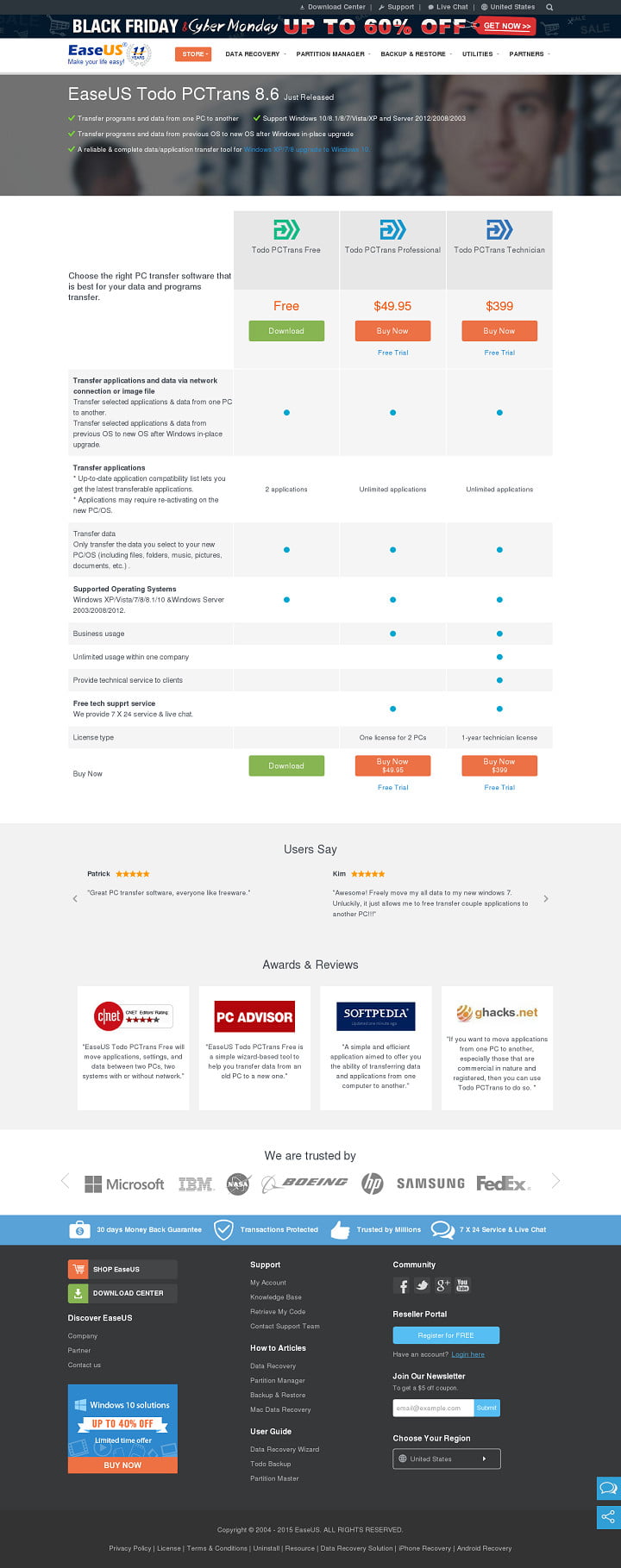
You can download the free version as well. If you have any trouble regarding how to use this software or run into some problems then don’t forget to comment here and we will surely try to help you out!
Keep visiting for more such awesome posts, internet tips, lifestyle tips, and remember we cover,
“Everything under the Sun!”

Follow Inspire2rise on Twitter. | Follow Inspire2rise on Facebook. | Follow Inspire2rise on YouTube.


