Ultimate Guide to Configuring WP Rocket settings for High Speed: We are living in a hectic world that everyone loves to go as quickly as possible. The same goes on the web as well. The number of returning visitors will be less for a slow-loading site.
If you are a WordPress user, the best way to speed up your site is using a cache plugin. Maybe, you are using one such on your blog. Have you heard of WP Rocket? It is a premium WordPress cache plugin and a great alternative to the wide number of free speed plugins available out there.
Here in this article, I will help you configure its settings for the best speed possible.
Table of Contents
Ultimate Guide to Configuring WP Rocket settings for High Speed:
As I said earlier, WP Rocket is a premium plugin. So, you should purchase it and download the zipped file.
I hope you know how to upload and activate it as well. What you get here are the configuration options only. (Make sure you have no other cache plugins as they might interfere with the working of your plugin).
Once you activate WP Rocket, you will have a new option on the top admin navigation bar named WP Rocket. Just click it.
Now you are on the configuration page of the plugin. Let’s delve deeper into what each option means:
Lazy Load:- If you enable this option, images get loaded only when your visitor scrolls down through it. The delay in image loading helps the website load faster on the whole. Enable this option. It also the easiest way to lower the total number of http requests for your site.
Mobile Cache:- I hope you don’t have any mobile plugins like WP Touch. If you have, don’t use this option. Enabling this option helps your website load faster on mobile devices.
Logged In User Cache:- I recommend you turn this off. Enabling this will result in generating cache for logged in users which is not a desired use case.
SSL Cache:- Do you have an SSL certificate? If you say yes, you must tick this one.
Files Optimization:- You must be extra vigilant while using this option. You can tick HTML and Google Fonts. Java and CSS optimisation may render errors. So when it comes to optimising such files use a cautious approach and try to minify/concatenate those files one by one. Only by trial and error method can you reach a final conclusion regarding which files are safe to optimize and which are not.
Cache Lifespan:- The lower the cache lifespan, the quicker it will get cleared. If you provide a high value, chances are your visitors may miss the latest content as well. So, 24 hours will do well for most users here.
You can see an Advanced tab there. Hit it!
Prefetch DNS Requests:- If you are using an external source to call up files (say ajax.googleapis.com), you can use this option. It will prefetch that name to reduce the loading time and even on our site we are using this feature to prefetch resources from external domains like Google and Facebook.
Exclude JS and CSS Files:- In case you choose to optimize CSS and Javascript, you may face some problems. In such a scenario, adding the URLs of such files which are causing the conflicts here will help.
Deferred Loading:- Do you want any Javascript files to be loaded asynchronously with the webpage? Add the URL here. This should be done for all of the JS files which are non critical to the basic functionality of your page.
Do you have a custom CDN? The CDN tab helps you configure the same.
Here’s a short video we made for the same and hope it might prove to be useful for our readers.
My own personal speed setup:
On Inspire2rise we care a lot about speed hence we have implemented a custom setup which would work for almost all themes. The issues that we faced with WP Rocket we solved them via other third party plugins. Read on to know our own custom speed stack.
The lazy load images that comes with WP Rocket settings didn’t work well for us as our images scaled automatically with display port according to changes made in the setup. So we used a third party plugin which lazy loads responsive images and works really great with almost any setup.
For further caching we used a Database caching plugin and these three plugins combined gave us quite a fast website. We used the DB Cache Reloaded Fix plugin from WordPress.org. Though it’s quite an old plugin but still it works with the newer versions of WordPress flawlessly and that’s quite good.
So this along with Cloudflare is something that I use on Inspire2rise and that leads to really fast speeds even with SSL configured on this site.
Wrapping Up
I hope now you know how to configure WP Rocket settings for high speed and get the most out of your WordPress website.
If you have any doubt regarding anything explained in this post then do leave a comment below. I will reach out to you at the earliest with the solution.
Keep visiting for more such awesome posts, internet tips, lifestyle tips, and remember we cover,
“Everything under the Sun!”
Follow Inspire2rise on Twitter. | Follow Inspire2rise on Facebook. | Follow Inspire2rise on Google+.

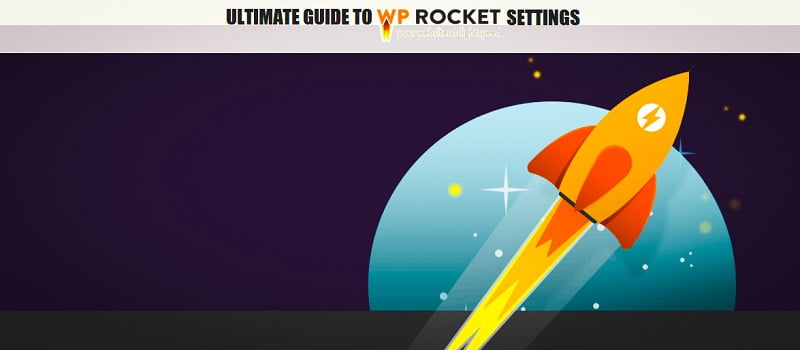


WP Rocket Plugins Setting Post For Setting
this is useful information, you have done an amazing job.
Thank you for such a valuable article. I really appreciate for this great information.