WordPress out of the box is a CMS that is not that fast. A PHP and MySql-based CMS solution is not that fast out of the box because everything that you see is generated dynamically every time a visitor or person opens up a page.
Now just multiply this thing with some huge number of page views and database queries and you have a site that slows down to a crawl and takes ages to load.
And in this scenario enter caching plugins like W3 Total Cache and WP Super cache, and new entrants like the awesome WP-Rocket plugin.
Today we are going to peg this plugin against the likes of the already mighty WordPress speed-up plugins and test which plugin really stands a good chance against the other when it comes to fine-tuned performance!
First and foremost a thing that you should know is that the WP-Rocket plugin is a paid plugin that can be bought for a minimal price of $39 for a single site, $99 for 3 sites, and $199 for an unlimited number of sites.
All of the three pricing variants include 1 year of updates and support and if the user wants to continue receiving updates even after that then they have to renew their subscription.
But it’s entirely their choice the plugin would still work after that and the support provided is quite good.
Table of Contents
Basic features of the WP-Rocket caching plugin
The following are the salient features of the WP-Rocket plugin found in the basic settings page:
- Page Caching module: The WP-Rocket plugin provides one of the best page caching modules we have ever seen on WordPress caching plugins. The page caching module is simple and turned on by default and is the main stand-out feature of the plugin, The user does not have to mess with any settings for the page cache and it’s convenient and on by default.
- Minifying assets and Concatenation of resources: The plugin comes with a handy minification option that does not ask the user to specify individual files for minification but rather groups the minification process under easy tabs like HTML, CSS, JS, and Google Fonts.
The HTML minification feature is nice.
CSS minification is something you can test on your site and know whether it breaks your existing layout or not. But in most cases, the themes are not well coded so using CSS minification breaks things so that should not be activated for most of the websites.
The JS minification also is somewhat of the same nature, if your theme has components that are JavaScript dependent then in many cases switching it on would break your site. So tread with caution and switch these features on one by one and see if anything breaks or not.
The HTML minification is safe and must be activated on every site.
The Google fonts concatenation combines all used Google fonts on the site in a single file and minifies them too. - Lazy Loading of images: The WP-Rocket plugin has a solution for lazy loading images as they enter into the viewport. This reduces the number of HTTP requests sent by your website and also helps in speeding up the initial page rendering of the website. So enabling these features helps speed up the overall load time of your website.
But this feature can also be tricky if you are using custom elements like we do. On Inspire2rise.com we have a floating mega menu that takes ages to load if we have the lazy load turned on, so we don’t use this feature. But in most cases, it would work fine and help you in boosting your website performance! - Mobile Cache: This option on activating enables caching for mobile devices and if you are not serving an entirely different page to mobile users then you can safely activate this feature.
- Logged-in user cache: You can enable cached pages for logged-in users. But in most cases, we would strongly recommend against this.
- SSL cache: This feature allows you to cache pages served on the secure socket layer (HTTPS) protocol. If secure data served by you is of dynamic nature then you can deactivate this feature or else you can use it.
- Cache lifespan: This decides the time for garbage collection and for how long your site cache will remain fresh. 7 days i.e. 1 week is a good starting point but you can set it to a maximum duration of 1 year too if you really want to!

Advanced options for WP-Rocket caching plugin
The above options were all of the basic options present on the settings page of the WP-Rocket plugin. The advanced settings include the following options:
1.) Prefetch DNS requests: This is a mechanism for the site to reduce latency on files being downloaded from external websites. For example, you might load your Ajax libraries from Google’s CDN rather than serve WordPress’s own copies. In this case, if you add the URL //ajax.googleapis.com without http: in the field for this option then the DNS requests would be prefetched thereby speeding up the whole loading process.
2.) Empty the cache of a specific page on any updation: This option allows you to clear up the cache of a particular page/post whenever you update any post. You must note that the homepage, tags, categories, etc. are automatically recreated whenever you publish any post.
3.) Never cache pages: You can specify the pages here that you don’t want to be cached by the plugin.
4.) Don’t cache pages using a specific cookie: Here you can specify the cookie which if found on a page should make the page ineligible for caching.
5.) Specify CSS and JS files that should be excluded from minification, this option gives W3 Total cache-like fine-tuned minification control to the user. This would require a trial and error approach to find the files which on minifying breaks the website’s layout which is a time-consuming process.
6.) JS files to be included in the footer: You can specify the JS files that you want to be loaded in the footer i.e. at the end of the page.
7.) JS files for deferred loading: Here you can specify async loading for JS files to be loaded along with the page on first load. Or you can defer files for loading after everything has already been loaded.
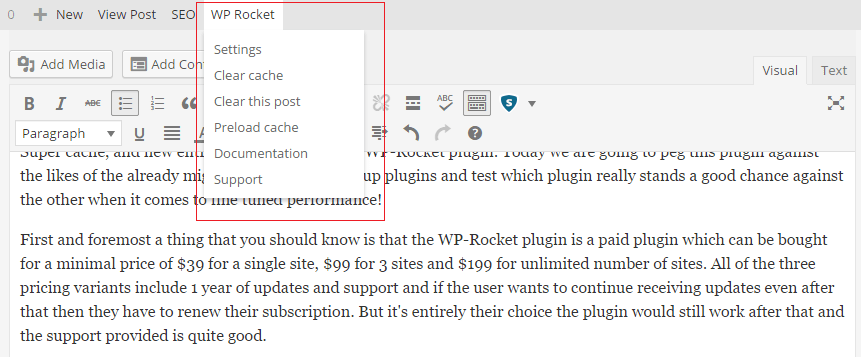
Cloudflare for WP-Rocket Plugin
The plugin supports Cloudflare integration into websites much like its competitors and it does that pretty well while adding a little neat touch of its own in the form of optimized Cloudflare settings where the user doesn’t have to do anything.
The user just has to put in the API key and Cloudflare credentials and manage Cloudflare from that page. You can also clear the Cloudflare cache from the internal settings page itself.
CDN for WP-Rocket:
You can use your custom CDN and its CNAME for your files using the plugin’s settings.
Added benefits of this plugin include the option to Preload the cache for all of your site after clearing it, something which is not present in the prime competitor W3 Total Cache plugin.
Tests and other conclusions:
We used the W3 Total Cache plugin as well as the WP-Rocket plugin on the same site with few posts and a homepage size of around 1 MB. Though the W3 Total cache scores well in terms of implementing every feature in an amazing way, it has database caching, object caching, minify, page caching, and everything else.
But still, the WP-Rocket plugin when configured fully with Cloudflare and W3 Total Cache configured fully with Cloudflare then the performance for both of them is comparable and the former is sometimes better in real-world conditions.
The page caching module of WP-Rocket is insanely fast and beats the page caching module of any other plugin at the moment and we could recommend this plugin only for this feature too!
Buy it by visiting the official site and do comment your views on this article!
Keep visiting for more blogging tips, how-to guides, lifestyle tips, and gadget reviews,
and remember we cover,
“Everything under the Sun!”

Follow Inspire2rise on Twitter. | Follow Inspire2rise on Facebook. | Follow Inspire2rise on Google+.
Stay Inspired to rise fellas!
Read more on Inspire2rise:
- How to manage your Blogging along with studies
- Guide to WordPress SEO settings by Yoast
- Create a social network with WordPress
- How to secure WordPress
- How to install Genesis framework on a WordPress site



I don’t know why when i use this wordpress plugin on my site, it brings conflicts. For example when i combine/compress js files and css files, the site changes its look. First images disappears and server load warnings starts popping up.
For now i am using quick cache while i learn a proper way to configure this Wp rocket plugin, it seems good. Thank you for sharing with us these tips.
Sure, always happy to help man! Have an awesome time, keep visiting Inspire2rise.com
Every plugin needs some tweaking or adjustment so that it performs well on the site and server configurations it’s being run on. I am glad we could help you. Stay Inspired to rise. Keep visiting Inspire2rise.com! 😀
Good Article Aditya, with good coverage and key steps to install this plugin.
This would be helpful for SEO Executives for using on their sites, it makes them easy to speed up.
Thanks for sharing such good stuff with the users.
Hii Aditya,
You have shared a really great guide about WP-Rocket WordPress caching plugin. Recently, I had used this (WP-Rocket WordPress caching ) plugin on my blog and trust me it worked super fast for me. You explained its advanced options very nicely. Thanks for sharing.
Keep helping us !!
Sure man, will surely keep sharing tips and guides for bloggers. I love blogging! 😀
Nice information Aditya.. This article is very helpful to me and also helpful for those bloggers who want to know about such caching WordPress plugins!! 🙂