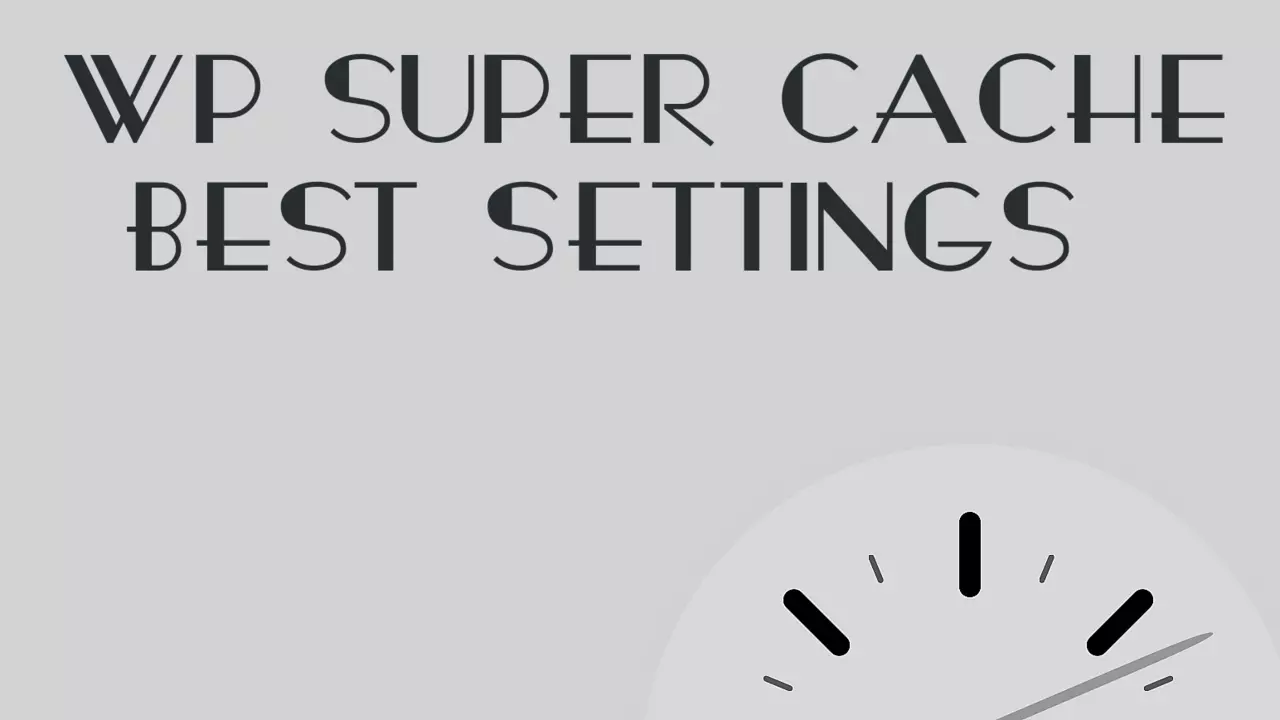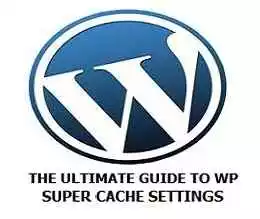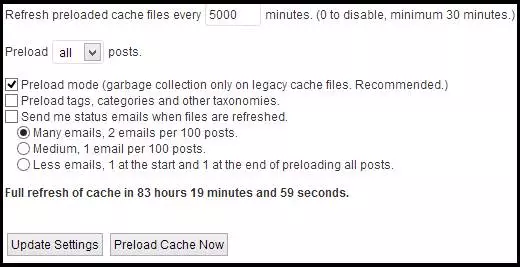WordPress is the defacto CMS standard in modern times. It powers a huge portion of the web but by default, it is not so nimble or fast. WordPress doesn’t lead to static output and hence it’s quite heavy for page generation and building. This is where caching chimes in and before we delve further into this guide let’s see. You can skip to settings at the bottom if you don’t wish to know why and how is Caching actually important for WordPress.
Table of Contents
Why is Caching Important?
- Protection from traffic spikes: Caching can help protect your website from traffic spikes caused by sudden influxes of visitors. For example, if your website experiences a surge in traffic due to a viral social media post, caching can help distribute the load across multiple servers, ensuring that your website remains accessible and responsive.
- Reduced server crashes: Caching can help prevent server crashes caused by excessive resource usage. When a webpage is repeatedly accessed, the cache stores the requested data, reducing the need for repeated database queries and server processes. This reduced load on the server can help prevent crashes and improve website uptime.
- Enhanced mobile compatibility: Many caching solutions offer mobile caching, which optimizes the delivery of web content for mobile devices. Mobile caching accelerates page loading, improving the browsing experience for mobile users who may have slower internet connections than desktop users.
- Improved API performance: Caching can also improve the performance of APIs (Application Programming Interfaces) that power various functionality on your website. API calls can consume significant server resources, but caching can alleviate this load by storing frequently accessed API results.
- Environmentally friendly: By reducing the load on their server, caching can help make your website more environmentally friendly. Servers consume less energy and produce fewer greenhouse gas emissions when they are under lighter loads. Caching, combined with other optimization strategies, can aid significantly in reducing your carbon impact online.
- Better adoption of CDN: A Content Delivery Network (CDN) caches static assets like pictures, videos, etc., at different locations worldwide. Using a caching plugin enables you to seamlessly integrate a CDN with your WordPress Website; thus, caching can facilitate utilizing a CDN.
- Save Plugin Slots: There are many excellent caching plugins for WordPress, such as WP Rocket, Cache Enabler, Breeze, and others. Installing one of these plugins can assist in compressing numerous functionalities required for optimal efficiency into just one plugin slot. Additionally, certain caching systems might function properly with specific hosting businesses, allowing you to use up valuable space by installing additional caching plugins.
- Aids HTTP/2 adoption: Full-page caching, which comes with some caching solutions, can aid in adopting HTTP/2. HTTP/2 offers several performance improvements over HTTP/1.1, including improved multiplexing, header compression, and push capabilities. However, deploying HTTP/2 requires careful planning and configuration. Full-page caching simplifies this process by automatically serving cached pages using the newer protocol version.
- Offloads server work: Caching can offload repetitive server tasks, freeing up resources for other tasks. By caching frequently accessed pages, metadata, and database queries, the server can focus on executing dynamic queries, processing new requests, and delivering personalized content.
- Enhances security: Caching can enhance security by limiting exposure to certain types of attacks. For instance, it can mitigate denial-of-service (DoS) and distributed DoS (DDoS) attacks by absorbing and deflecting incoming traffic. Moreover, caching plugins often feature built-in tools to prevent malicious bots and wrong origin hits.
- Supports responsive design: Responsive design plays an essential role in modern web development. Caching can support responsive design principles by conditionally caching pages based on factors like screen size, device type, and orientation. This ensures that users receive optimized content tailored to their viewport dimensions.
- Simplifies migrations: Caching can simplify server migration procedures when switching between hosts or upgrading infrastructure. During propagation, caching can absorb traffic spikes and soften the blow of potential issues, minimizing disruptions to end-users and providing ample time for troubleshooting behind the scenes.
- Preserve server settings: Caching can preserve server settings by normalizing variables like permalinks, cookies, and sessions. By maintaining consistent values for these elements, caching ensures that visitors receive reliable performance independent of their entry point or authenticated state.
- Facilitates granular control: Advanced caching solutions permit fine-grained control over what gets cached, how long items remain in storage, and which bot rules apply. Leveraging these options empowers admins to exercise precise management over their caching strategy, striking a balance between performance gains and content freshness.
- Limits server queries: Caching can limit the number of server queries by storing frequently used data closer to the user. By doing so, caching alleviates database burdens, diminishing the likelihood of bottlenecks and downtime resulting from excessive resource consumption.
- Prevents unnecessary strain: Caching prevents unnecessary strain on your server by shielding it from unexpected traffic surges and bots. By offloading trivial requests and automating the handling of repeatable tasks, caching enables your server to accommodate a larger audience without jeopardizing performance.
- Compensates for lacking optimizations: In situations where WordPress installations are poorly optimized or suffer from structural issues, caching serves as a compensatory measure. Even when faced with suboptimal themes, plugins, or routing patterns, caching partly offsets these limitations by offering a vital performance boost.
- Amplifies existing optimizations: Similarly, caching amplifies the effects of existing optimizations, further enhancing performance. Well-optimized WordPress setups reap significant benefits from caching, as it bolsters their already impressive speed figures and renders them even snappier.
- Eases updates and maintenance: Caching eases updates and maintenance operations by temporarily circumventing potentially problematic areas. During routine updates, bug fixes, or backend tweaks, caching ensures steady performance and minimizes visibility into ongoing maintenance, avoiding disruptive user experiences.
- Safeguards against data loss: With caching, safeguarding against data loss becomes simpler. In case of unexpected failures, backup systems and redundant arrays of inexpensive nodes (RAIN) prove insufficient. Caching stores copies of critical data elsewhere, elevating resilience levels and guarding against irreparable damage or prolonged outages.
- Complements Content Delivery Networks (CDN): Caching complements CDNs by filling gaps in coverage and focusing on aspects that CDNs can’t efficiently address. While CDNs excel at distributing static assets, caching excels at dynamic, frequently updated content and objects that CDNs struggle to cache effectively.
- Bolsters security: Caching can bolster security by introducing an additional layer of defense against malicious actors. By hiding sensitive data behind layers of caching, potential attackers are deterred from exploiting vulnerabilities, as they would first need to defeat the caching barrier.
- Future-proofs your website: Caching future-proofs your website by making it more adaptable to changing conditions. As technology evolves, caching algorithms and techniques advance, ensuring your website remains competitive. New hardware, software, and network innovations can seamlessly integrate with your caching setup, empowering your platform for years to come.
- Allows proactive scaling: caching allows proactive scaling initiatives, letting you gracefully accommodate surging traffic volumes without overwhelming your underlying architecture. Proper caching strategies enable horizontal scaling of individual components, ensuring your website stays limber and capable of tackling escalating demands.
- Augments Analytics and SEO: Caching can augment analytics and SEO efforts by furnishing insightful data on user behavior and preferences. By closely monitoring caching patterns and logs, you gain priceless intelligence on how users interact with your website, helping refine future marketing campaigns and Optimization endeavors.
- Enhances Collaborative Environments: Caching enhances collaborative environments by smoothing content creation workflows. Editors and authors appreciate instantaneous previews, draft saving, and Quick undos, all made feasible by caching mechanisms. Such conveniences foster team productivity and streamlined content production.
There are many caching plugins out there on the web such as WP Super Cache, W3 Total Cache, Hyper Cache, WP-rocket, etc. But here we will talk only about WP Super Cache. So, in this tutorial, I will be telling you the best WP Super Cache settings and optimizing it to the deepest level.
After the Google Penguin and the Panda update loading time of a website also plays an essential role in a Website’s Search Engine ranking. There are many ways to increase a website’s loading speed. Caching is one of the most important among all ways to Speed up a WordPress Website. So not talking too much and wasting space ( 😛 ).
Let’s start the tutorial straight away.
WP Super Cache Settings
The Ultimate Guide to WP Super Cache Settings
The Ultimate Guide to WP Super Cache Settings
1. First of all Install WP Super Cache and activate it. 2. Now after activation. You will see a message saying “WP Super Cache is disabled. Please go to the plugin admin page to enable caching.”. Click On the plugin Admin Page written in red. You will be redirected to the WP Super Cache Settings page.
Now we will go tabwise on the Super Cache Admin Panel.
The first one is the Easy Tab –
Easy
On the easy tab check the option saying “Caching On” and then click Update Settings.
Advanced
Now Go to the Advanced tab and check the following boxes:
- Cache hits to this website for quick access.
- Use mod_rewrite to serve cache files.
- Compress pages so that they are served more quickly to users.
- Don’t cache pages for known users.
- Cache Rebuild.
- Mobile device Support
- Extra Homepage checks
Now click on the “UPDATE STATUS” button. Now you will see a notice saying: “Rewrite rules must be updated The rewrite rules required by this plugin have changed or are missing.” To remove this error scroll down and click the button saying “Update Mod_rewrite rules”. Scroll Down more and under “Expiry Time & Garbage Collection” there is an option saying Cache Timeout, put the value 3600 there. Leave the rest in the Advanced Tab as it is.
The Ultimate Guide to WP Super Cache Settings
Contents
Click on Delete Expired and Delete Cache.
Preload
- Put 5000 as the value in “Refresh preloaded Cache files every____minutes”. This refreshes WP Super Cache twice a week and this is recommended if you publish content at least 4 times a week.
- Now choose “all” from the Dropdown saying “Preload ___posts”.
- Check the box saying “Preload Mode“.

- Now click on “Update Settings” and then click on “Preload Cache Now“.
- Now when someone visits your website he/she will be served cached pages instead of generating the posts on the fly from the database.
The Ultimate Guide to WP Super Cache Settings
Additional Settings
Go to the Advanced Tab and scroll down to the bottom of the Page where it says ” Directly Cached Files “. There is a small box under it. Add the URL of the pages/posts of your website that receive the maximum traffic i.e. which receive more traffic from other posts/pages in the box provided.
For eg.: http://www.yoursite.com/most-viewed/ You can add more links if you want to. This will serve super static cache files when someone visits that page/post. Note: Add only those URLs which are not likely to change in the near future.
Checking the Cache
1. Go to the Easy Tab and click on “Test Cache”. After clicking on Test Cache. You should see something like the screenshot below 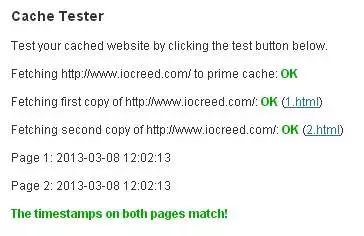 2. Open some other browser, clear its cache, and then open your homepage URL. Now right-click and click on View Page Source and look at the bottom, it should look like the screenshot below.
2. Open some other browser, clear its cache, and then open your homepage URL. Now right-click and click on View Page Source and look at the bottom, it should look like the screenshot below.  If your results match the screenshots above then it’s time for you to celebrate (kidding).
If your results match the screenshots above then it’s time for you to celebrate (kidding).
The Ultimate Guide to WP Super Cache Settings
If the Optimal Settings do not work for you. Follow the steps below:
- Use PHP caching instead of Mod-Rewrite in the Advanced tab.
- Disable Gzip Compression and see if it works for you. ( Remove the tick from “Compress pages so that they are served more quickly to users” under the Advanced Tab)
- Comment below if you get any errors so that I can help you. Check out my review of wp-rocket (which is another caching plugin for WordPress) here: WP Rocket: A caching plugin better than WP Super Cache and W3 Total Cache!
Do comment and let me know if you face any problems in following any of the above steps. I am always here to help. Comments otherwise are also welcome. Happy Browsing… 🙂
So guys in case you liked this post and wish to receive more tech stuff delivered to you on a daily basis then don’t forget to subscribe to the Inspire2Rise newsletter in order to receive more timely tech news, updates, and more!
Keep visiting for more such excellent posts, internet tips, and gadget reviews, and remember we cover,
“Everything under the Sun!”
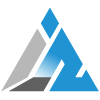
Follow Inspire2rise on Twitter. | Follow Inspire2rise on Facebook. | Follow Inspire2rise on YouTube.