As times have changed so has the Internet. Now with increased speeds, people are opting for more quality. People expect to watch High definition content on the Internet and it poses a problem for the content makers and creators. This is because of the fact that with improvements in video capturing technologies file sizes have gone through the roof. A quality 720p video in raw formats takes over more than 2 GB of space.
So what’s the solution to retain video quality and at the same time reduce size? Well, the solution is to use such encoding technologies which are lossless or lossy to an extent where the human eye can’t find much difference in the video. One of the ways to compress such large files is to use the utility known as “Handbrake”. So let’s start today’s Inspire2rise guide on how to compress large video files without losing quality using Handbrake.
Table of Contents
How to compress large video files without losing quality: Understanding the basics of Video compression.
Video compression basics work on the fact that human eyes can’t see much difference in terms of colors as much as they can see differences in terms of brightness. So similar-looking colors are swapped for one common-looking alternative. This is just one component.
Apart from this, the frame rates are reduced to a bare minimum of 15 FPS or so in order to maintain visible quality but lose some extra data from the file. The container in which the video file is kept also makes a lot of difference in size. Containers like .mov or uncompressed .mp4 are really huge.
But mp4 encoded using H.264 video encoding technologies can be really optimized to a smaller size without much loss in perceived quality.
How to compress large video files without losing quality: How to use Handbrake.
In the last few weeks we at Inspire2rise did really heavy video editing work and other stuff because of a few reviews that we needed to complete, here are the links: Moto G 2014 review and Asus Zenfone 5 review.
So follow these steps in order to compress a file in Handbrake.
- Firstly go to the Handbrake.fr site to download the version of Handbrake suitable for your device!
- Now install the software on your device and open it after installation.
- You will be greeted by the screen shown below.

- Click on Destination select the destination folder and give a name for the target file.
- Once all of this is done click on the “Start” button on top. This will start the video encoding process. Depending upon the file size and container type as well as your computer’s configuration this process can take from a few minutes to an hour or even more. But don’t worry usually this process is not too time-consuming.
Now once you obtain the file you can check its size and original file size for getting a good idea about the compression.
Reading: How to compress large video files without losing quality.
TIPS: You can increase the compression ratio by selecting a lower resolution than that of the original video. You can further increase compression by selecting a lower bit rate for the audio output. Anything in the range of 128 kbps or higher is acceptable for videos. 128 kbps audio is the best compromise between quality and size.
How to compress large video files without losing quality: Video guide for lazy fellas 😛
Keep visiting for more awesome how-to guides, blogging tips, and stuff, and remember we cover,
“Everything under the Sun!”

Better subscribe and keep coming for more such awesome posts, this was our
Follow Inspire2rise on Twitter. | Follow Inspire2rise on Facebook. | Follow Inspire2rise on Google+.
Stay Inspired to rise fellas!
Read more awesome How to guides by us:
- How to download songs from Soundcloud
- How to reduce CPU usage on the server
- How to install Genesis framework on a WordPress site
- How to check and change the IP address of the PC
- How to transfer a blog from one host to another without downtime
- How to secure WordPress


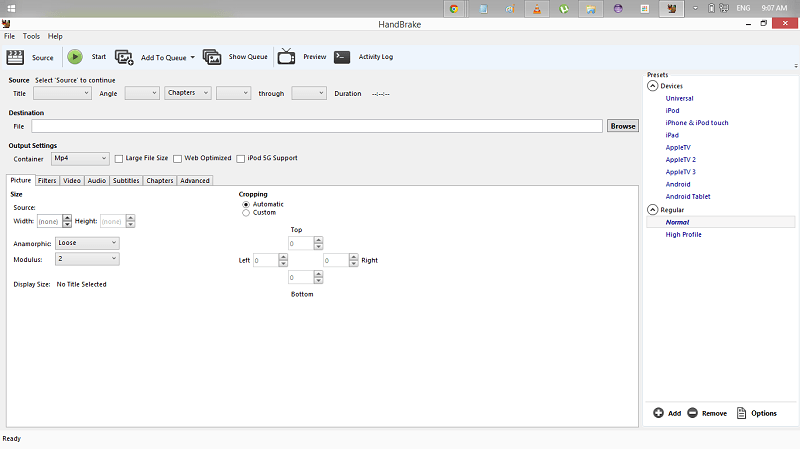

Nice Article, Thanks for sharing this valuable Tips