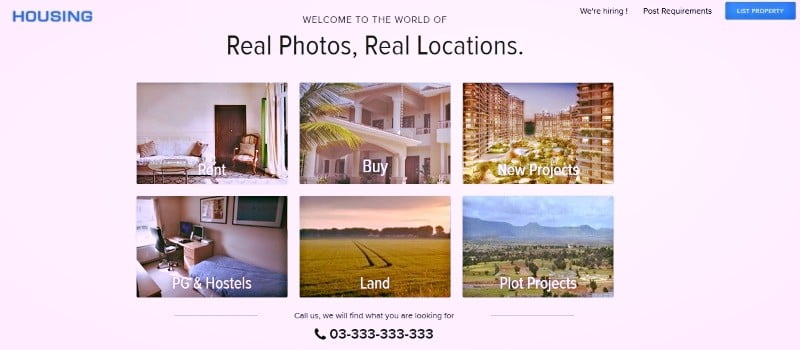Housing.com is a popular real estate search website. They just released a new version 3.0 of their real estate search app for iOS mobile platform a month ago. The previous versions offered a unique experience for property search and this new version builds on the experience of the last iteration to provide seamless property searching even while on the move. The app has been redesigned for the latest versions of iOS i.e. 7.0 and later. The app is now fully optimized for iPhone, iPad and iPod Touch. Read on the Beginners Guide to Housing.com’s iOS App.
Table of Contents
How to Use the App to Search for Property
To search for property, the first step is to tap on the app icon on the phone. The user interface screen comes up presenting four main options lined up in a column. Tapping on the drop down box allows selecting the city that property is to be searched in. In a new screen, one can select the locality from a drop down menu.
Then a user can select buy/rent/agent/PG Accommodation depending on the requirement.
The resultant screen is a tabular representation of the property results. A user has an option to sort the results according to price or age of the posting. Tapping ‘Maps’ on the top yields the same results in a circular map view. One can zoom in on an area to segregate individual properties. Tapping the one property of interest presents its specifications.
The resultant screen provides all required information about the property along with photographs which a user can scroll through by side swipes. Price, ratings, information on availability of amenities is all present on this page. If a user is interested, he can tap a button (resembling a bookmark) on the top right to shortlist the property.
How to Browse Through the Shortlisted Properties?
A user can browse through the shortlisted properties by going back to the home screen. An option allows the user to “revisit” the bookmarked properties. Since all the details of the properties are listed in a single screen, it is easy for the user to side swipe on to the next for comparison purposes. The option for deleting the rejected properties is also available in the same option.
How to Upload Information?
To upload information, the user revisits the home screen of the app. An option available here is further divided into 2 parts. One part is meant for the buyer to upload all details of requirements. The other is for the sellers to upload the specifications of a property. Both options require a user to key in information on a ‘form’. All the information added here is automatically converted into a listing on the website.
How to Contact Seller/Buyer/Housing.com?
A major benefit of the real estate search app is that it utilizes the calling ability of the iOS devices effectively. When a user is looking at a property listing there is an option at the bottom of a property which says “Call Seller”. The details are not given but a user can easily call the seller by tapping this button. The ready availability of this contact feature helps expedite a prospective sale.
In case there are questions regarding any services/features, a user can contact housing.com from the home screen. The bottom most option provides options to contact the helpdesk for any additional information.
Alternatively, if a user wants to explore the property domain, there is the option to visit the housing.com blog in the same box.
Conclusion:
Housing.com iOS app utilizes effectively all the features of the iPhone/iTab/iPod Touch to enhance user experience of property search while on the move.
Disclaimer: This review was sponsored by Housing.com and author is not liable for the points stated in the review!
Keep visiting and stay Inspired to rise fellas!

Better subscribe and keep coming for more such awesome posts, this was our
The Beginners Guide to Housing.com’s iOS App
post.
Follow Inspire2rise on Twitter. | Follow Inspire2rise on Facebook. | Follow Inspire2rise on Google+.
Stay Inspired to rise fellas!
Read more:
- Xolo play T1000 specs and price in India
- Sony Xperia T2 Ultra specifications and price in India
- Nokia Asha 501 Specifications and price
- Nokia Asha 210 specifications and price
- Nokia Lumia 520 specs and price